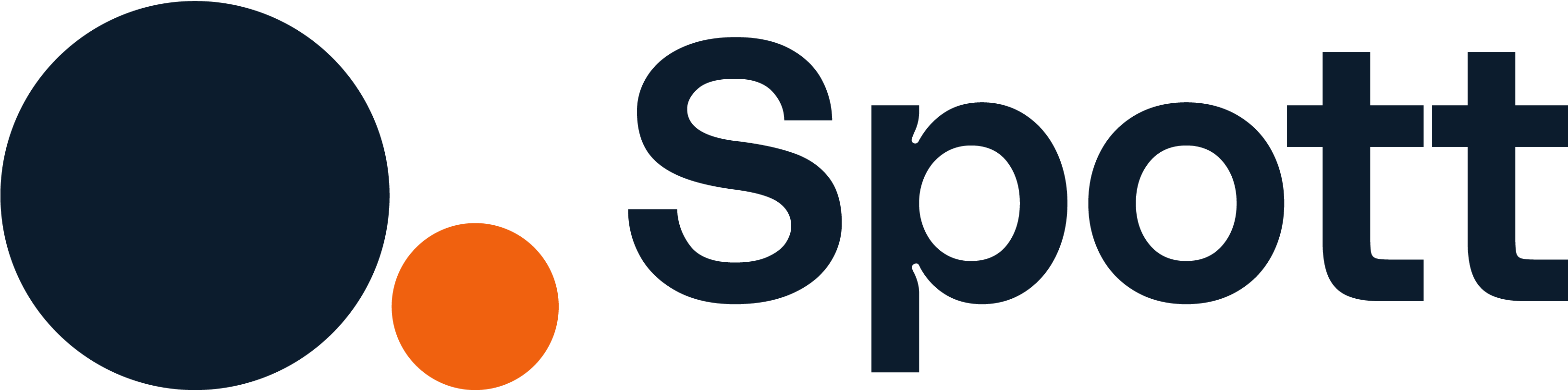You can quickly navigate to this page using
Learn more about all shortcuts here.
G then J.Learn more about all shortcuts here.
Access a job’s Matching page
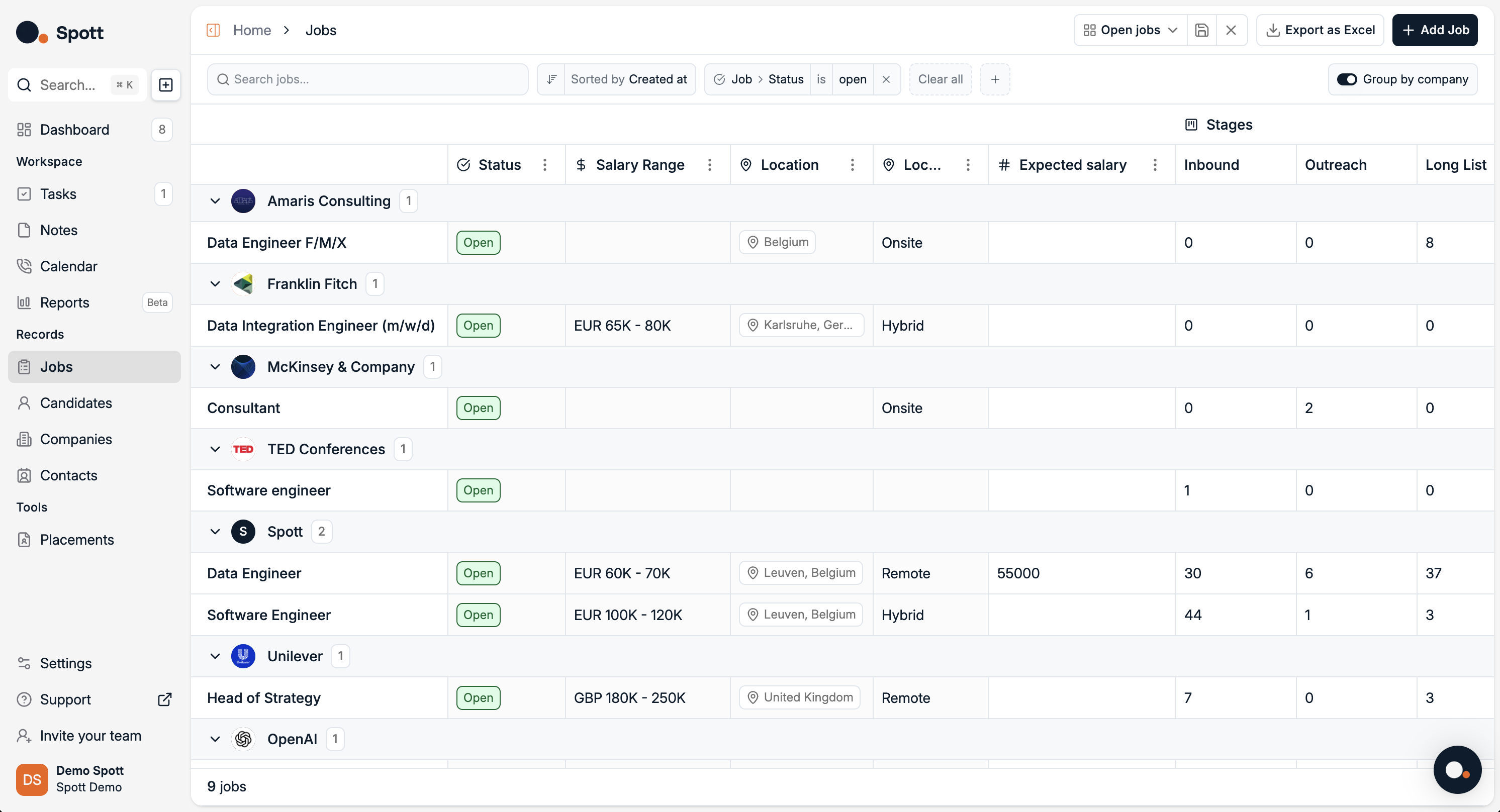
- In Spott, go to Jobs.
- Find the job you’re looking for. Make sure it’s under the right company/client.
- Click on the job title.
- Click on the Matching tab (on the top ribbon).
Matching - Overview
AI Matching – First Time Setup
When you open the Matching tab for the first time, you’ll see the AI introduction screen.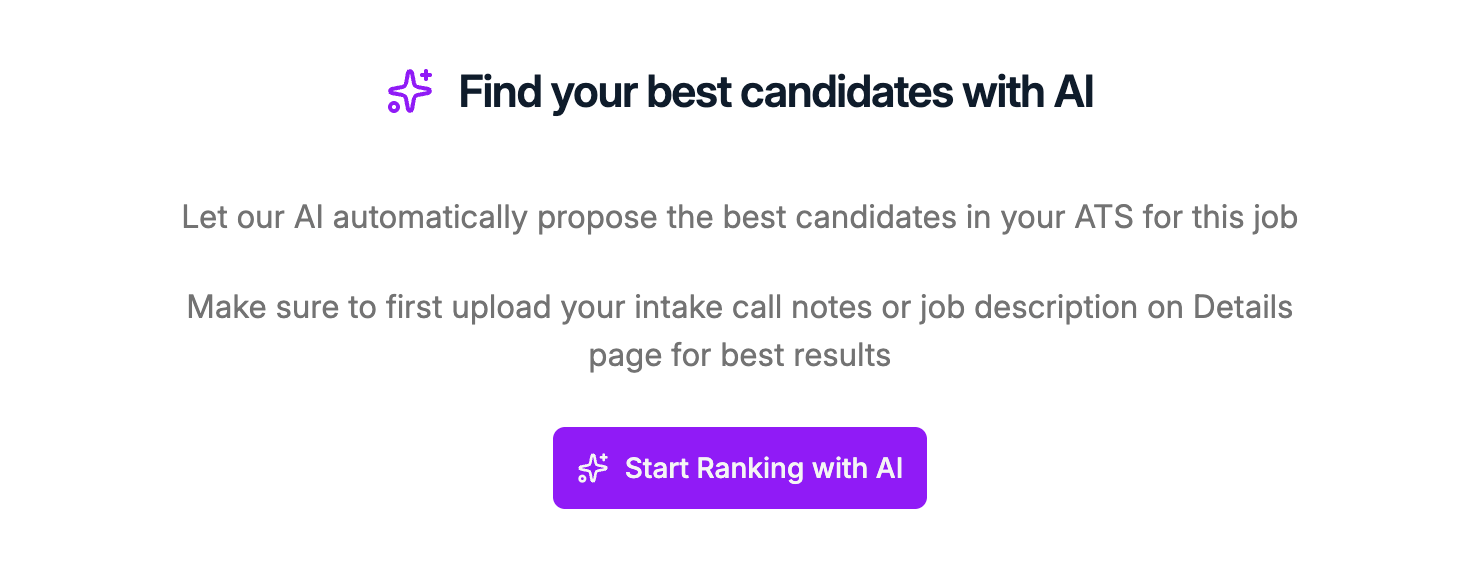
- Upload intake call notes
- Or add a detailed job description in the Details tab
- Analyze your job context (in the Details and Job Portal tabs)
- Rank all available candidates
- Display the strongest matches in a sortable list
AI Matching – Overview Page
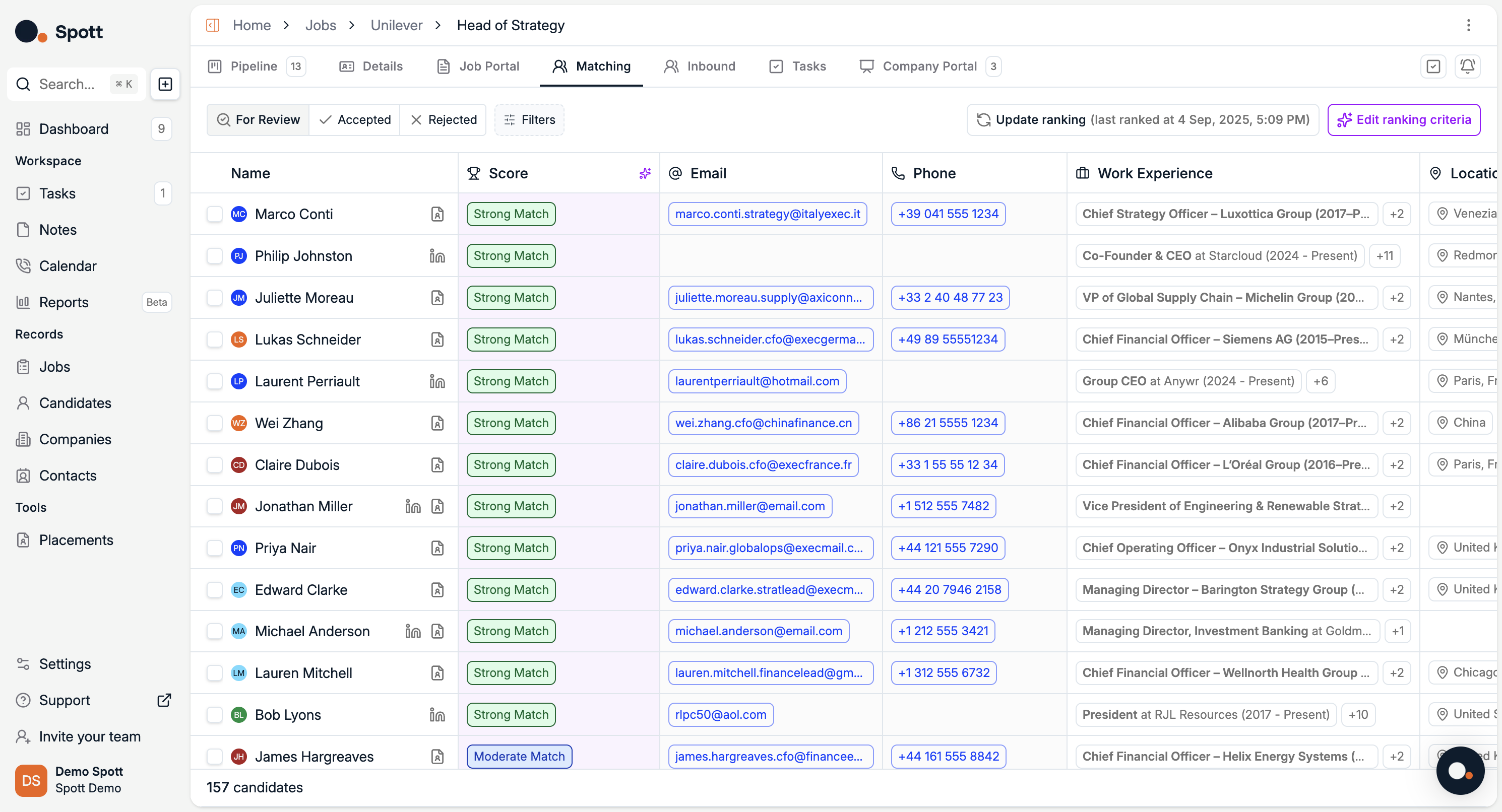
Candidate List
Each row includes, among others:- Name
- Match Score (Strong Match, Moderate Match, etc.)
- Email & Phone (click to contact directly)
- Work Experience (most recent roles, with expandable details)
- Location
Ranking
- Update Ranking: Recalculate scores based on the latest data.
- Edit Ranking Criteria: Customize weighting factors such as experience, skills, or location.
Candidate Status
Filter candidates by:- For Review
- Accepted
- Rejected
Workflow
- Review candidates with the highest match scores.
- Accept strong fits into your Pipeline.
- Reject candidates who don’t align with requirements.