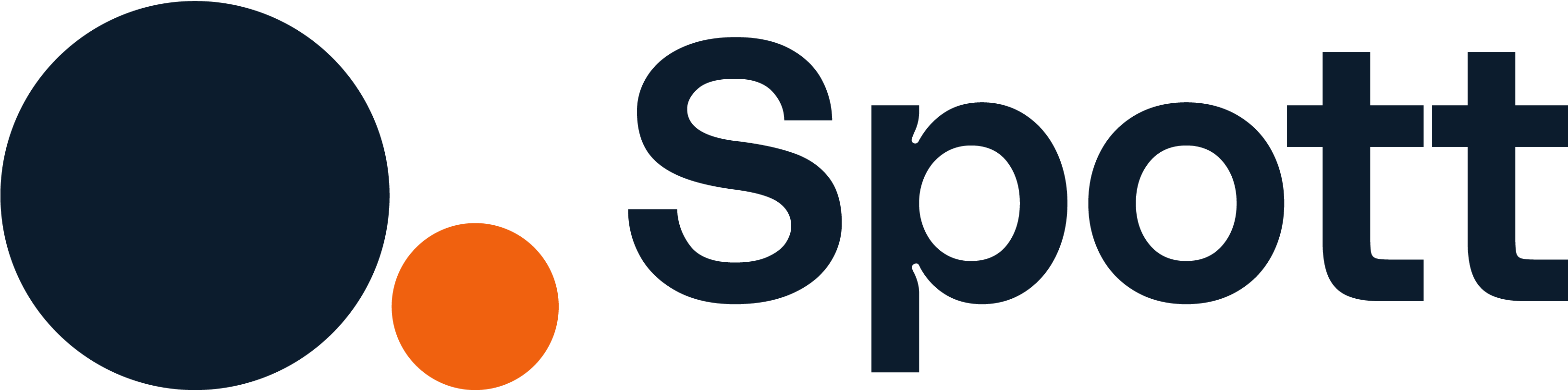Teams help you organize members by department, office, or project — making it easier to manage roles, visibility, and collaboration.
1
Go to Teams settings
- In Spott, go to Settings.
-
Scroll to the Admin section and click Teams.
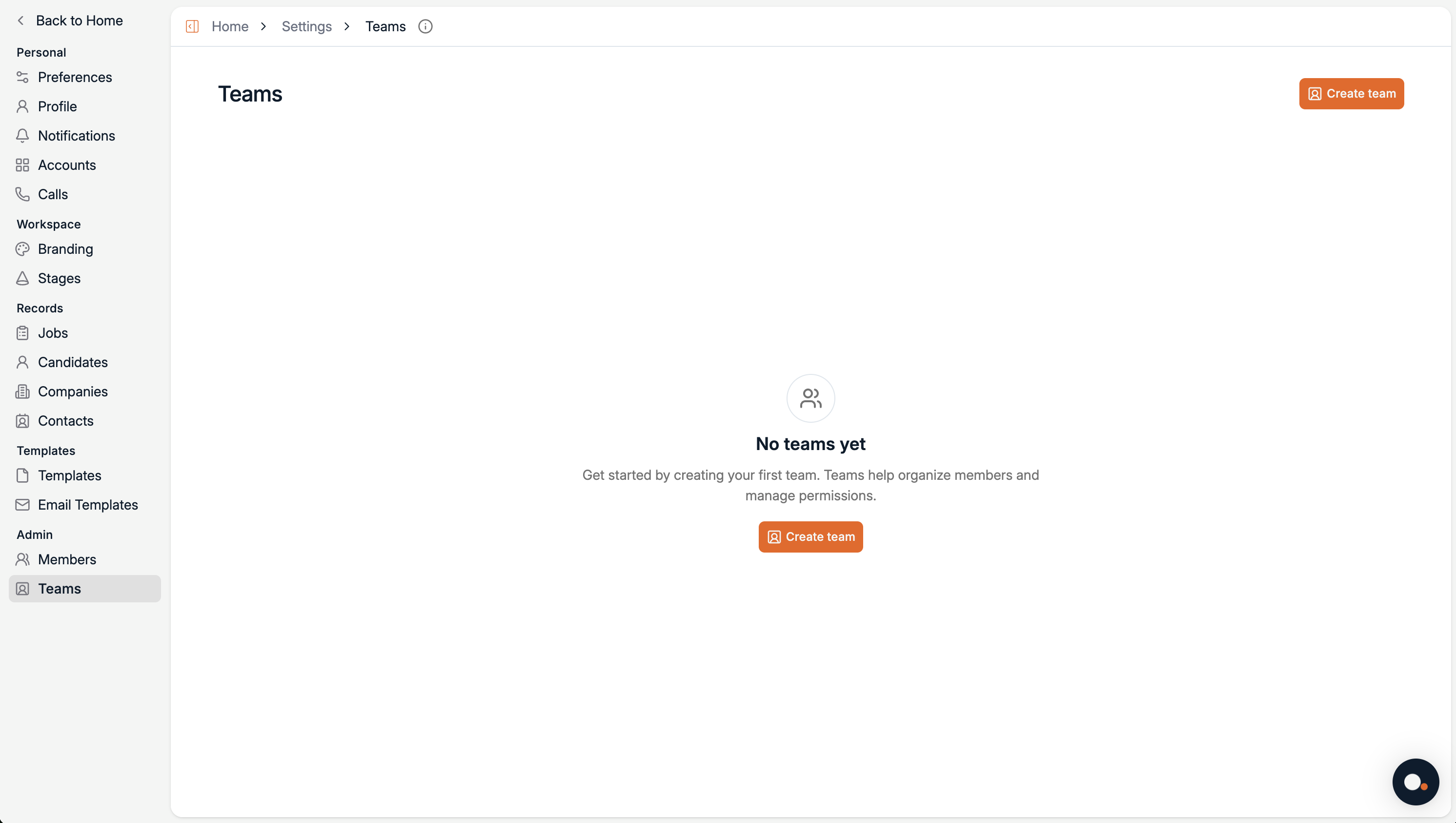
If no teams exist yet, you’ll see an empty state inviting you to create your first one.
2
Create a new team
- Click Create team in the top-right corner.
- Enter a Team Name (for example: Accountancy & Finance, Brussels Office).
- Optionally, add a Description to clarify the team’s purpose.
-
Click Create Team.
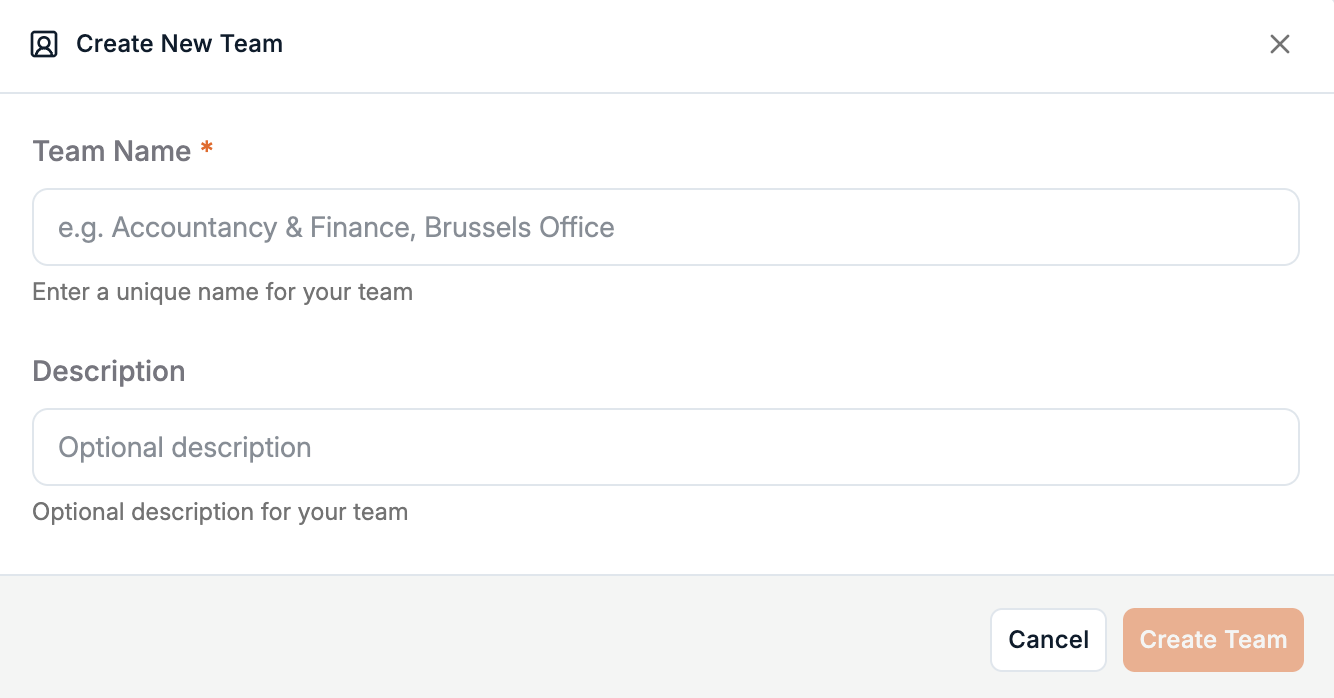
3
View and manage existing teams
After creation, your new team will appear in the Teams list, along with the number of members and creation date.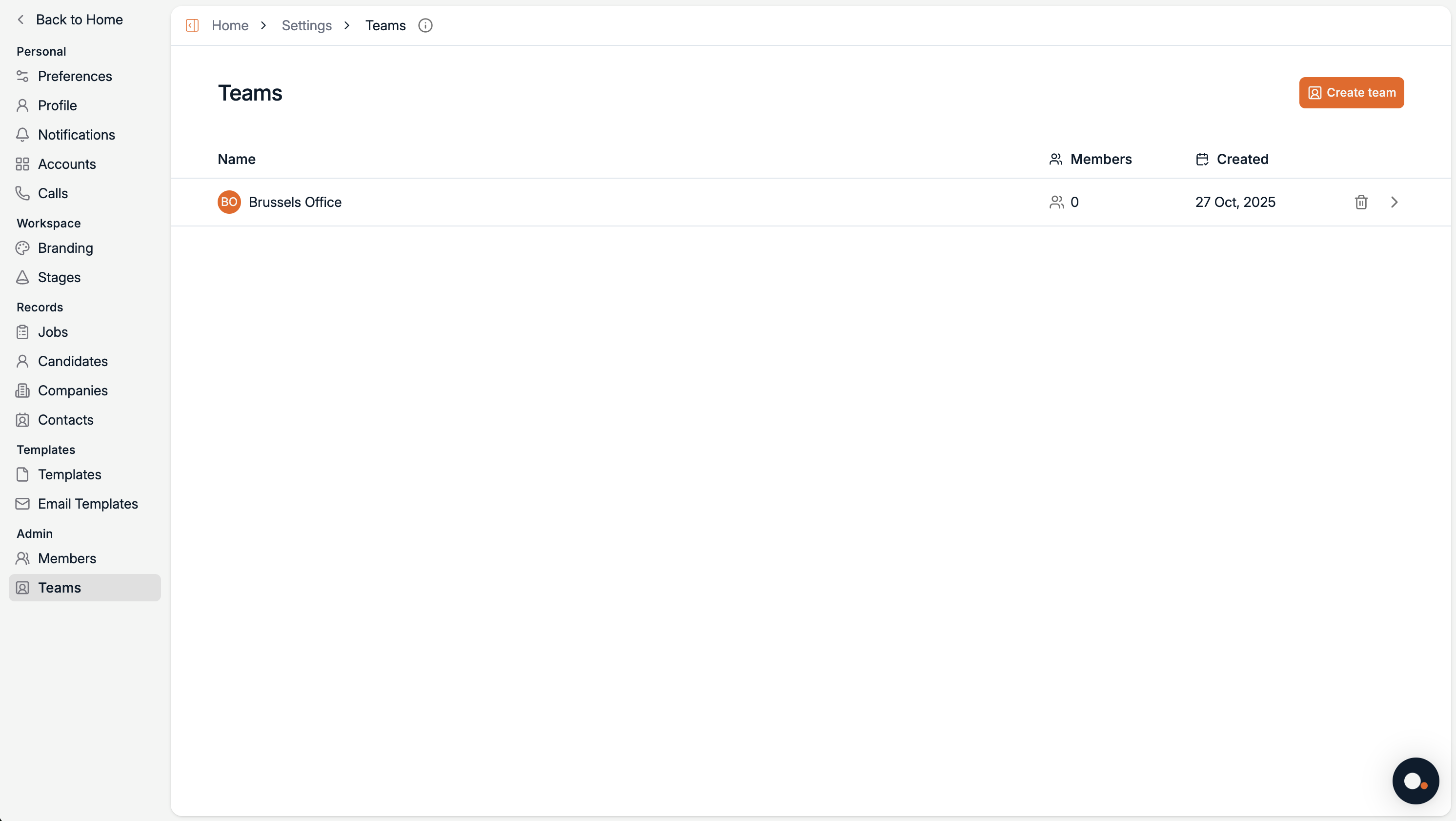
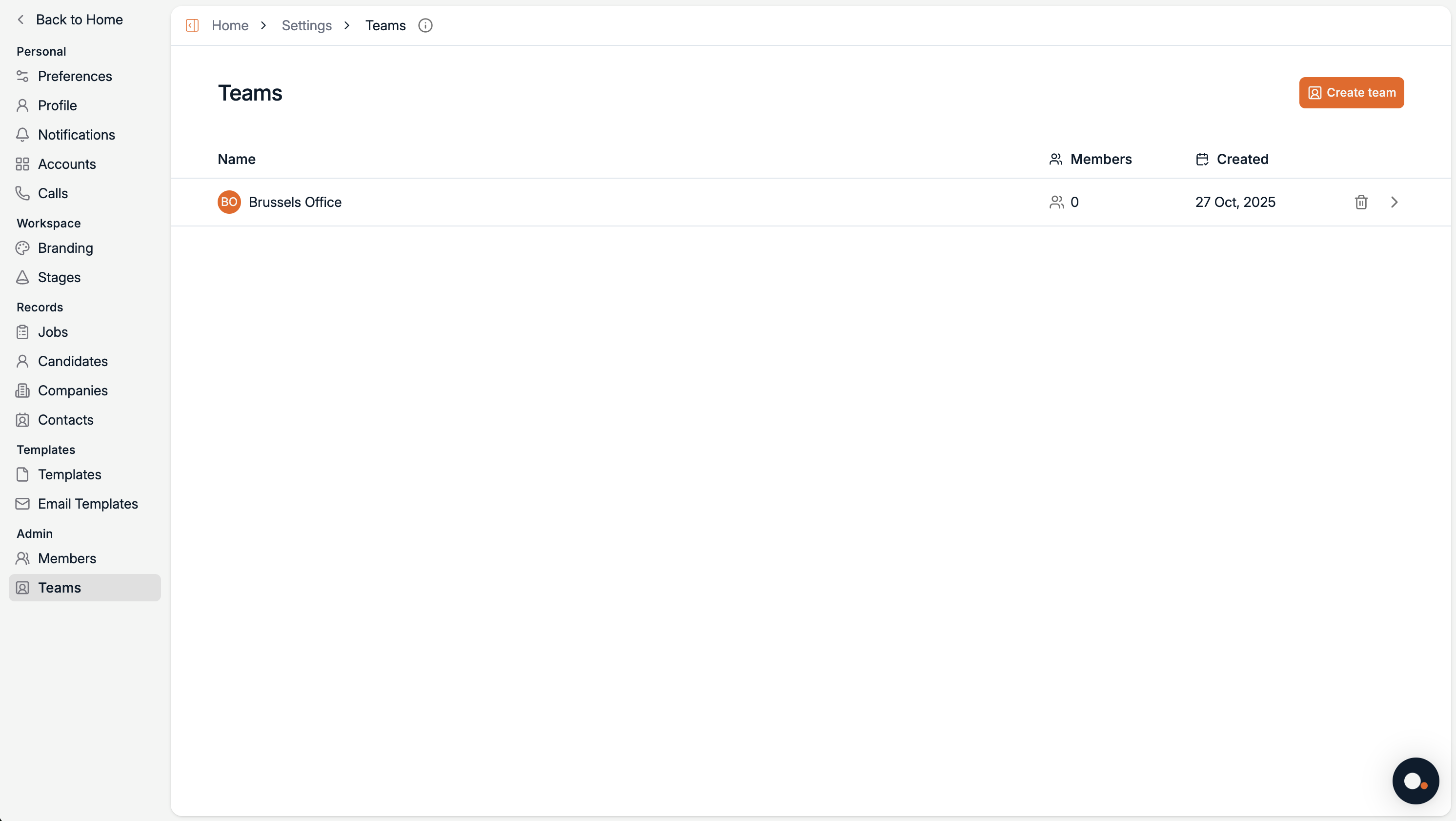
4
Add members to a team
Inside the team view, click Add user to team to assign existing users to this group.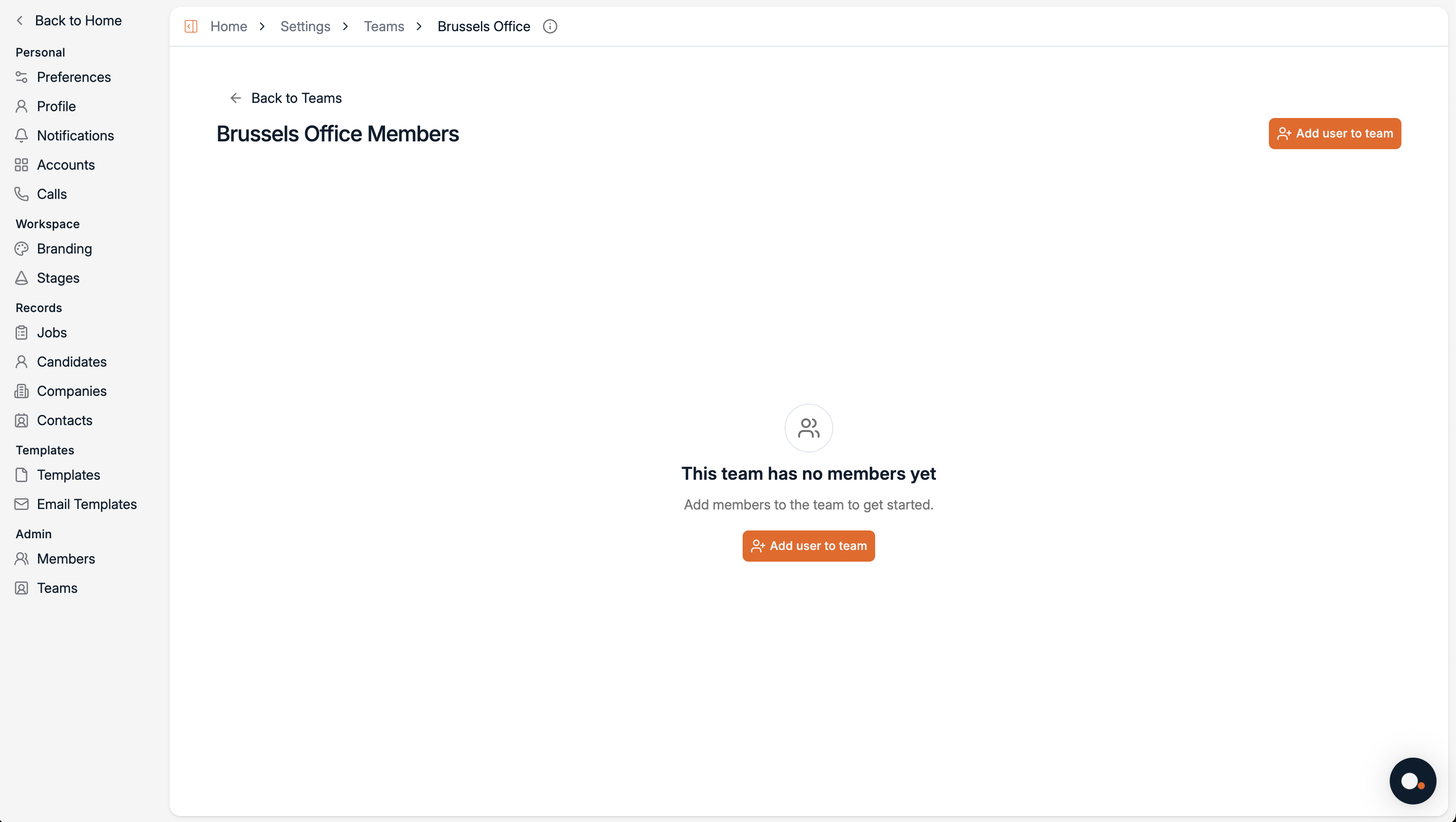
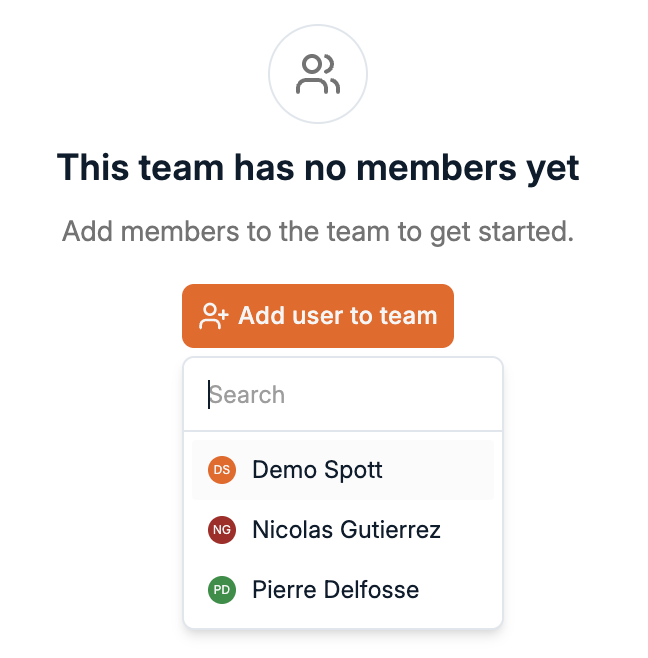
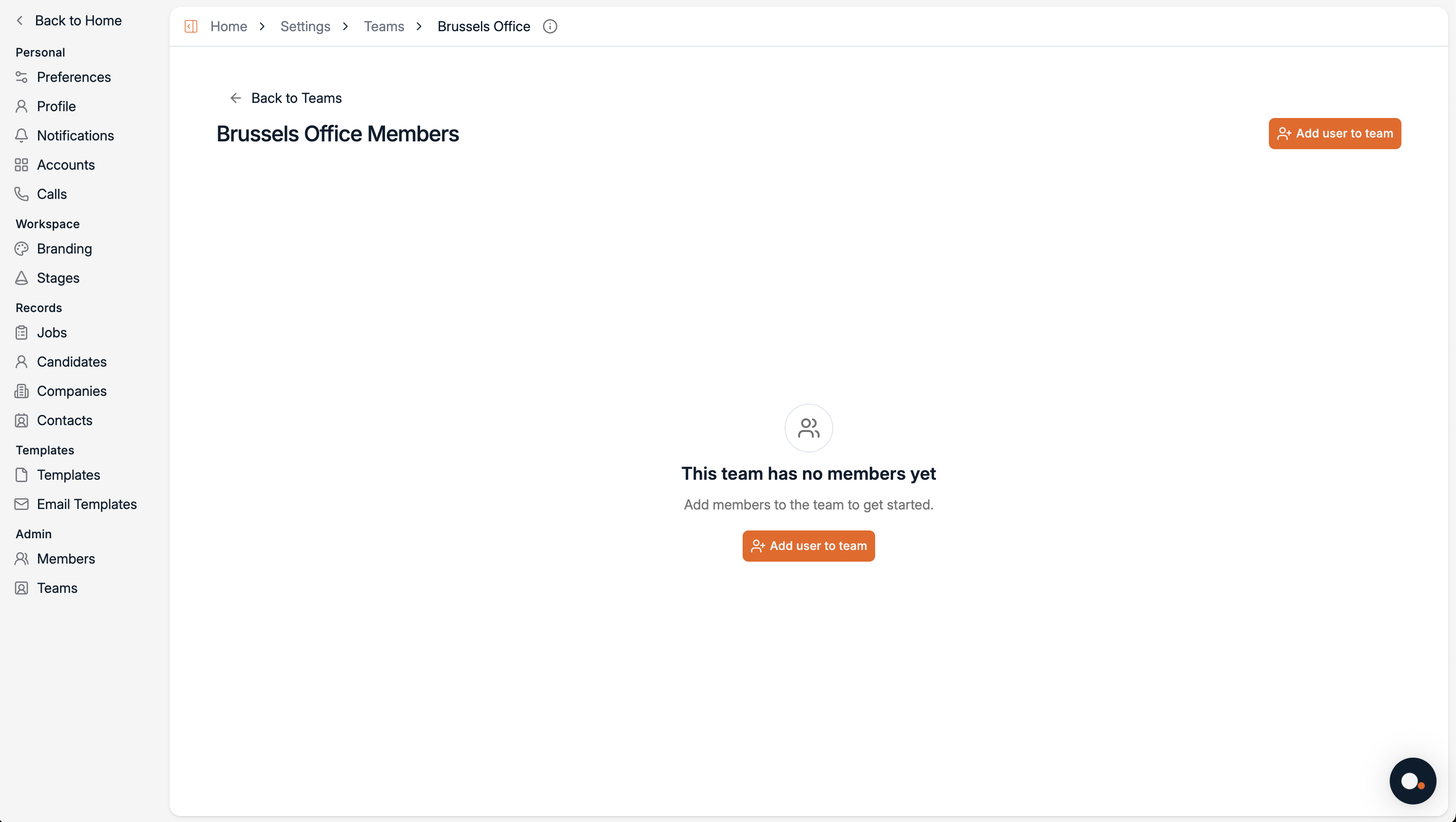
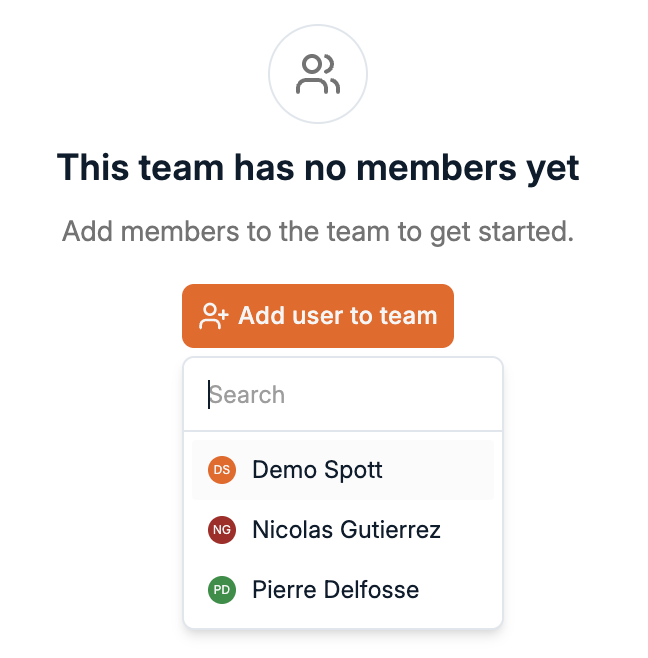
A user can belong to multiple teams. Their role and access level remain consistent across all teams they’re part of.
5
Remove a team or edit details
From the main Teams list:
- Click the trash icon to delete a team.
- Or click the arrow icon to open and edit it.
Teams are available for Admins and Owners. Standard users can see only the teams they belong to.