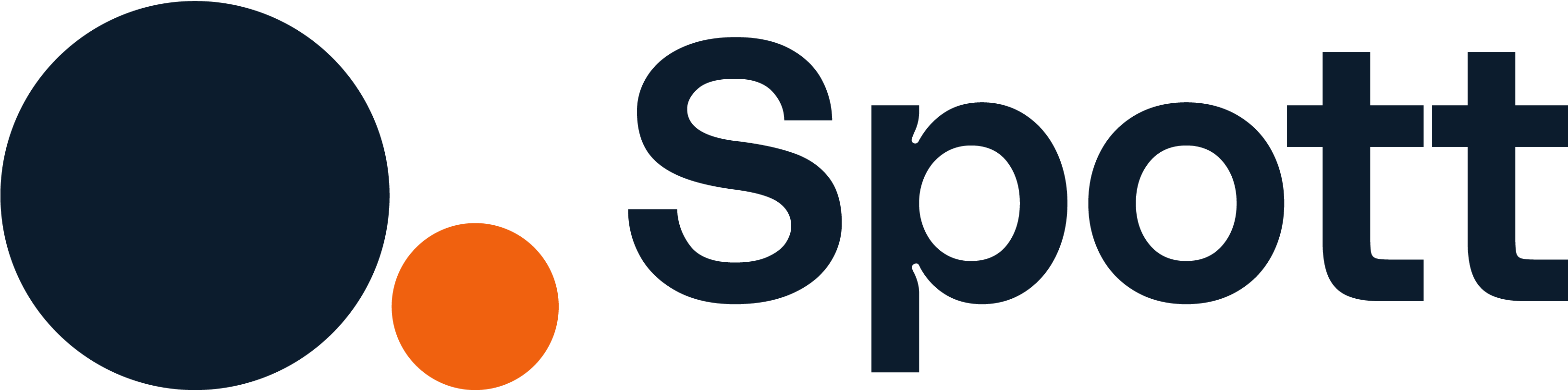Templates help you send personalized messages faster while keeping a consistent tone across your outreach.
1
Open the Templates tab in Inbox
- From the left-hand sidebar, go to Inbox.
- Click the Templates tab at the top of your Inbox.
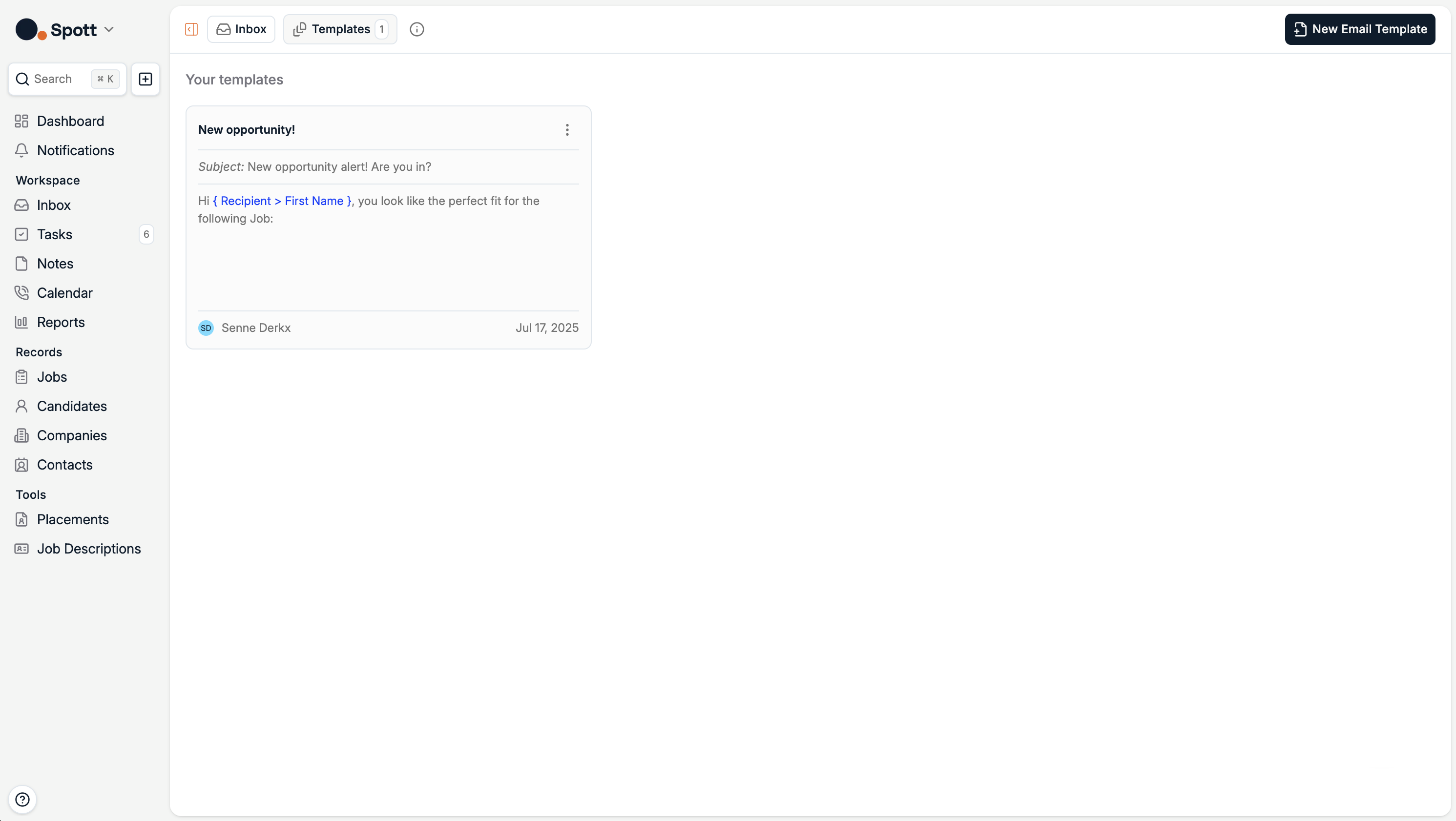
2
Create a new email template
- Click New Email Template in the top-right corner.
-
The template editor opens, where you can set:
- Template Title (for internal use)
- Subject line
- Email body content
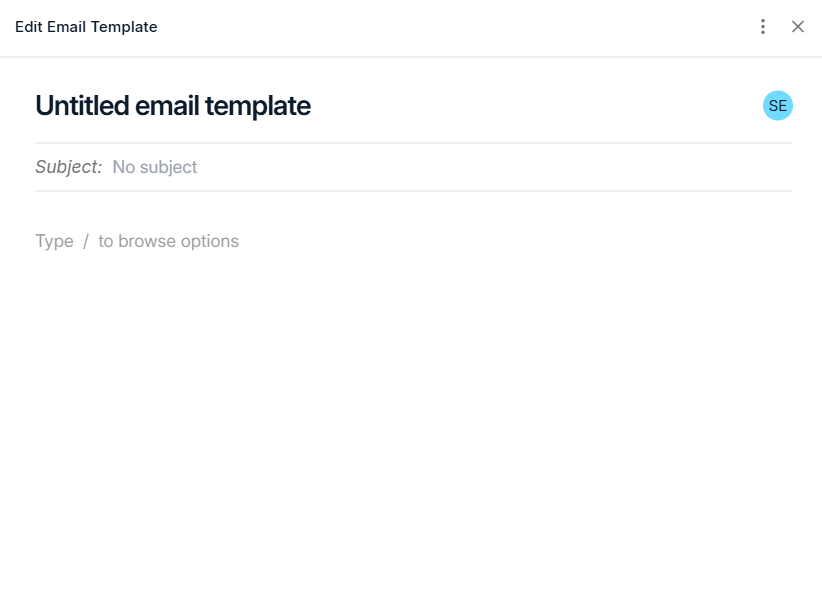
3
Personalize using recipient placeholders
To make your messages feel personal, insert dynamic placeholders that automatically pull the recipient’s name from your database:Example:
{ Recipient > First Name }— Inserts the recipient’s first name{ Recipient > Last Name }— Inserts the recipient’s last name
Placeholders only populate if the recipient’s details (first and last name) exist in Spott.
4
Auto-save and usage
Templates are automatically saved as you type — no need to click “Save.”
Once created, they become instantly available when composing new messages in the Inbox or when using bulk outreach features.
Once created, they become instantly available when composing new messages in the Inbox or when using bulk outreach features.
You can always edit, duplicate, or delete templates from the Templates tab in the Inbox.
Email templates make communication faster and more consistent across your team — while placeholders ensure every message feels tailor-made for the recipient.