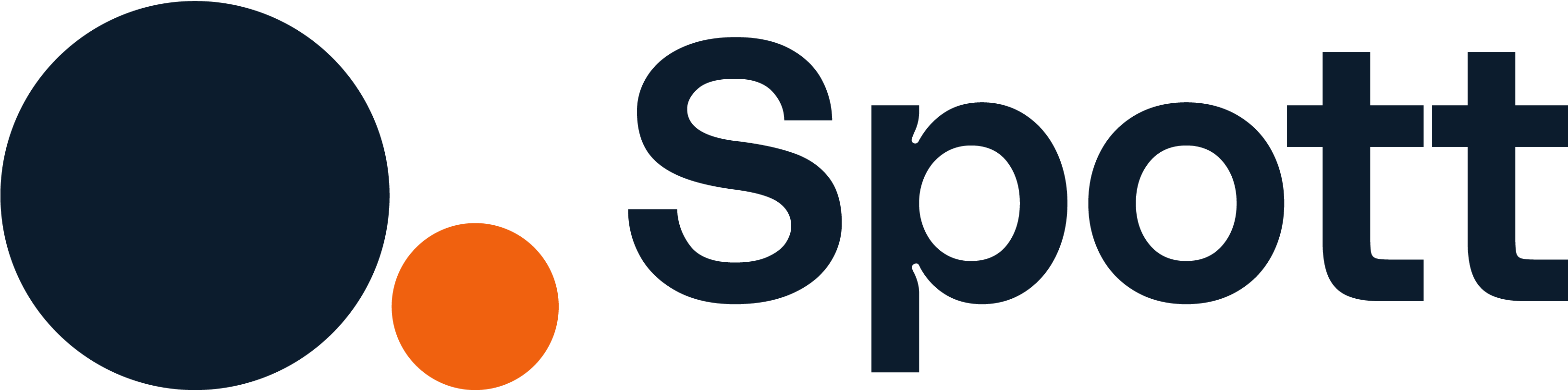You can quickly navigate to this page using
Learn more about all shortcuts here.
G then J.Learn more about all shortcuts here.
1
Open the Jobs view
From the left-hand navigation bar, select Jobs to open your full job list.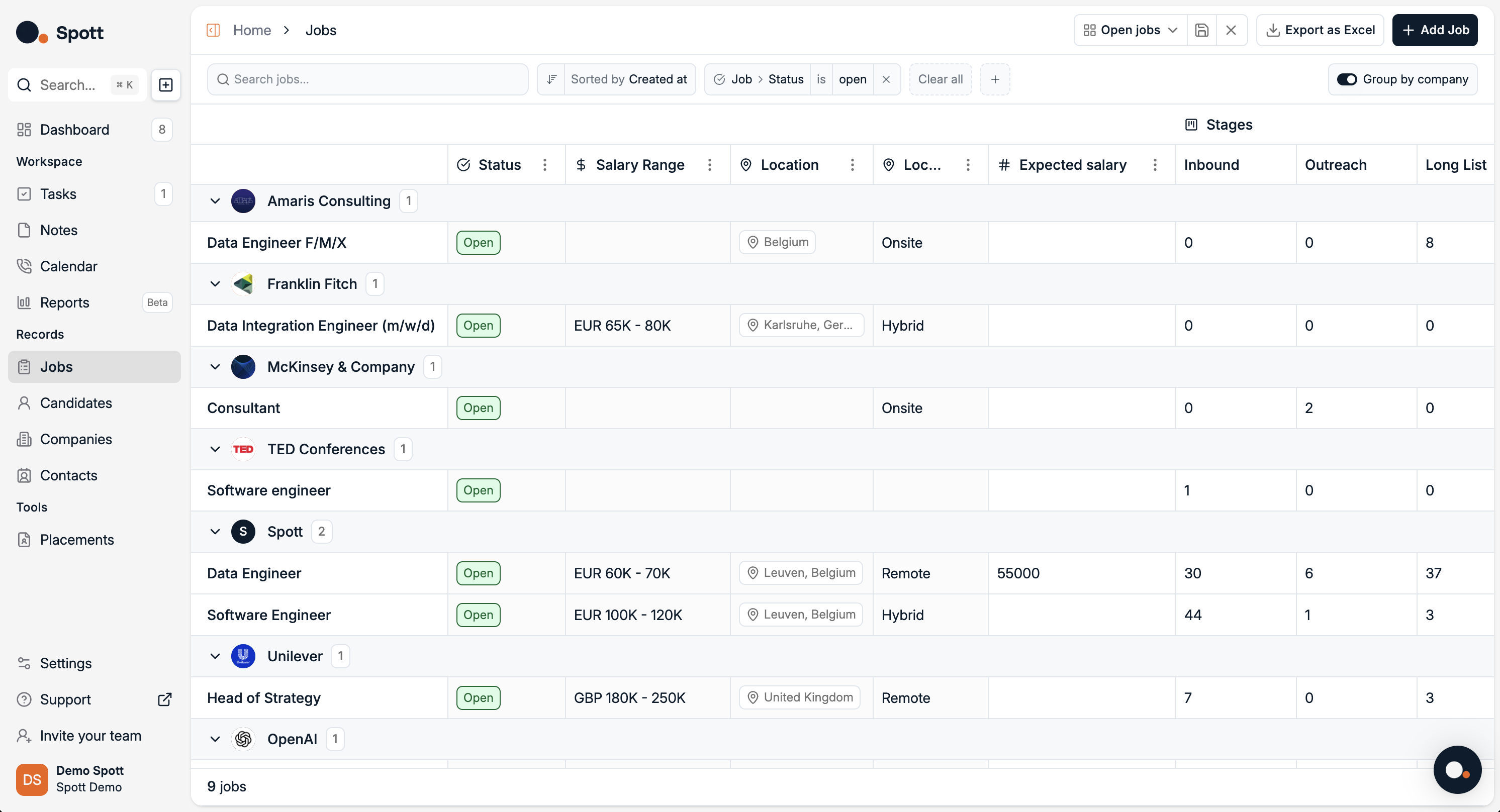
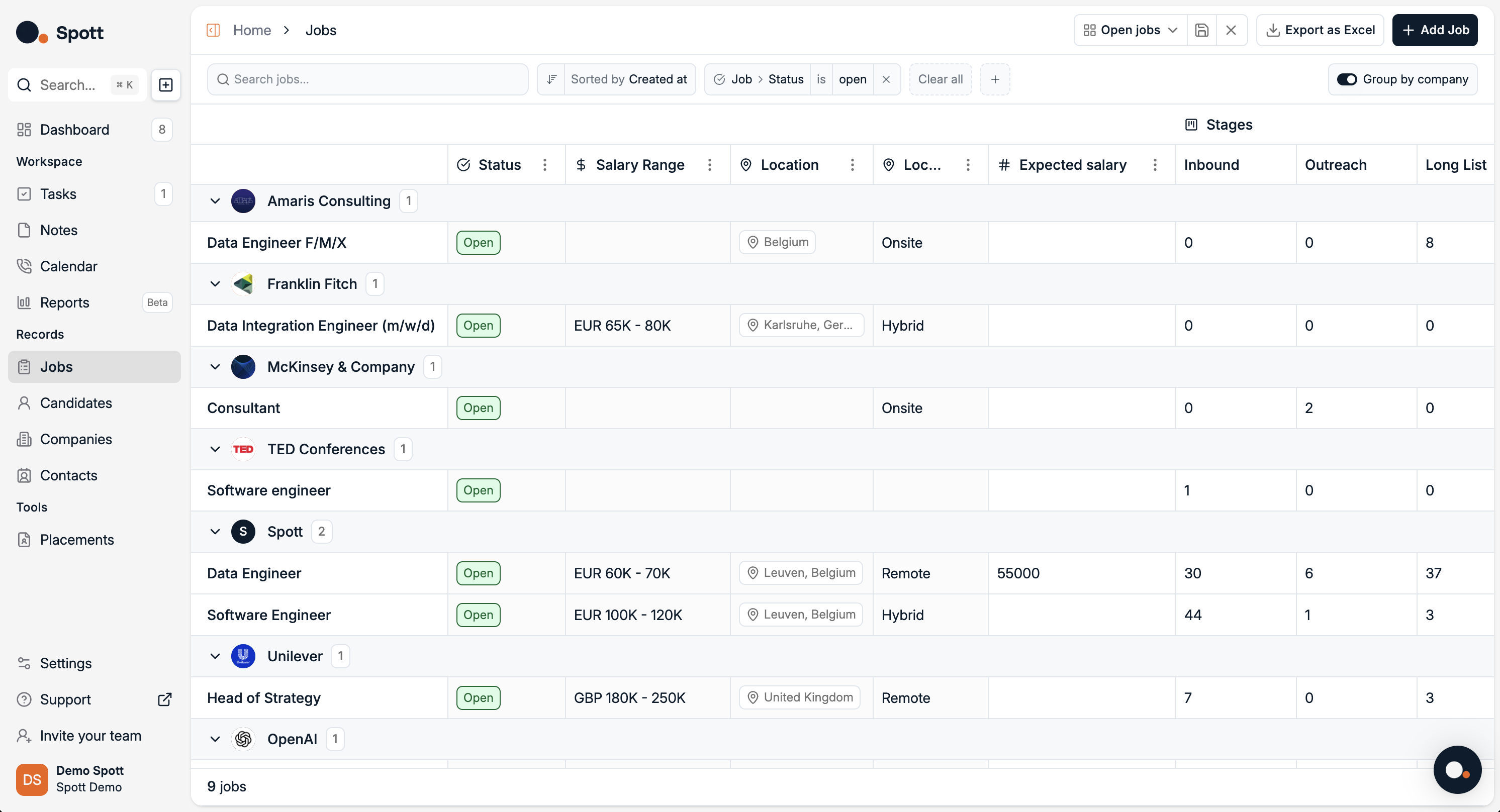
2
Search with keywords
Use the search bar at the top of the Jobs view to quickly find jobs by text that appears in job fields.
3
Filter by category
Open the Filters panel. You’ll see two main categories, each with multiple subfilters.Job filters:
- Name
- Description
- Status
- Employment Type
- Location Type
- Created at
- Start At
- End At
- Team
- Location
- Company Size
- Industry
- Company Description
- Company
- Company Name
You can add multiple subfilters from both categories to narrow your results.
4
Sort your results
Click the Sort option to arrange your job list by the field of your choice.
Sorting options include:
Sorting options include:
- Name
- Status
- Created at
- Start At
- End At
- Employment Type
- Location Type
- Modified at
- Next Task Due At
Sorting can be applied together with filters to quickly focus on the most relevant jobs.
Each filter you add appears as a chip at the top of the list. Remove any chip to broaden your results again.