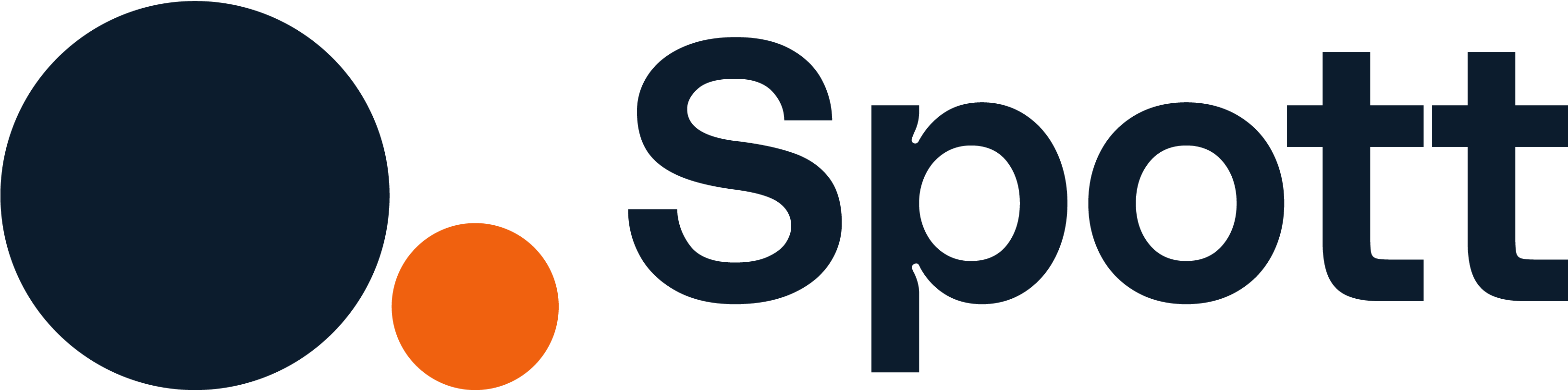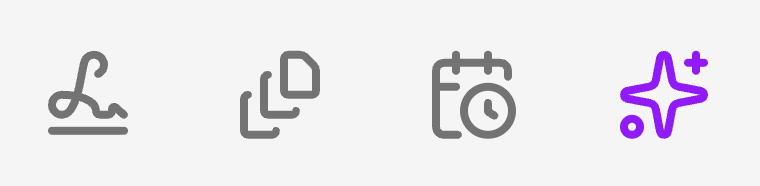You can quickly navigate to this page using
Learn more about all shortcuts here.
G then C.Learn more about all shortcuts here.
1
Make sure Outlook or Gmail are synced with Spott
Before scheduling a new meeting, ensure that your Outlook or Gmail account is synced with Spott:

- In Spott, go to Settings → Accounts.
- Find the Microsoft Outlook or Google Suite integration settings and make sure one of them is connected.
- If not, click Not Synced and follow the login prompts.
2
Schedule a new meeting manually
To schedule a new meeting, go to the Calendar tab in Spott, then click on Schedule Meeting in the top right corner.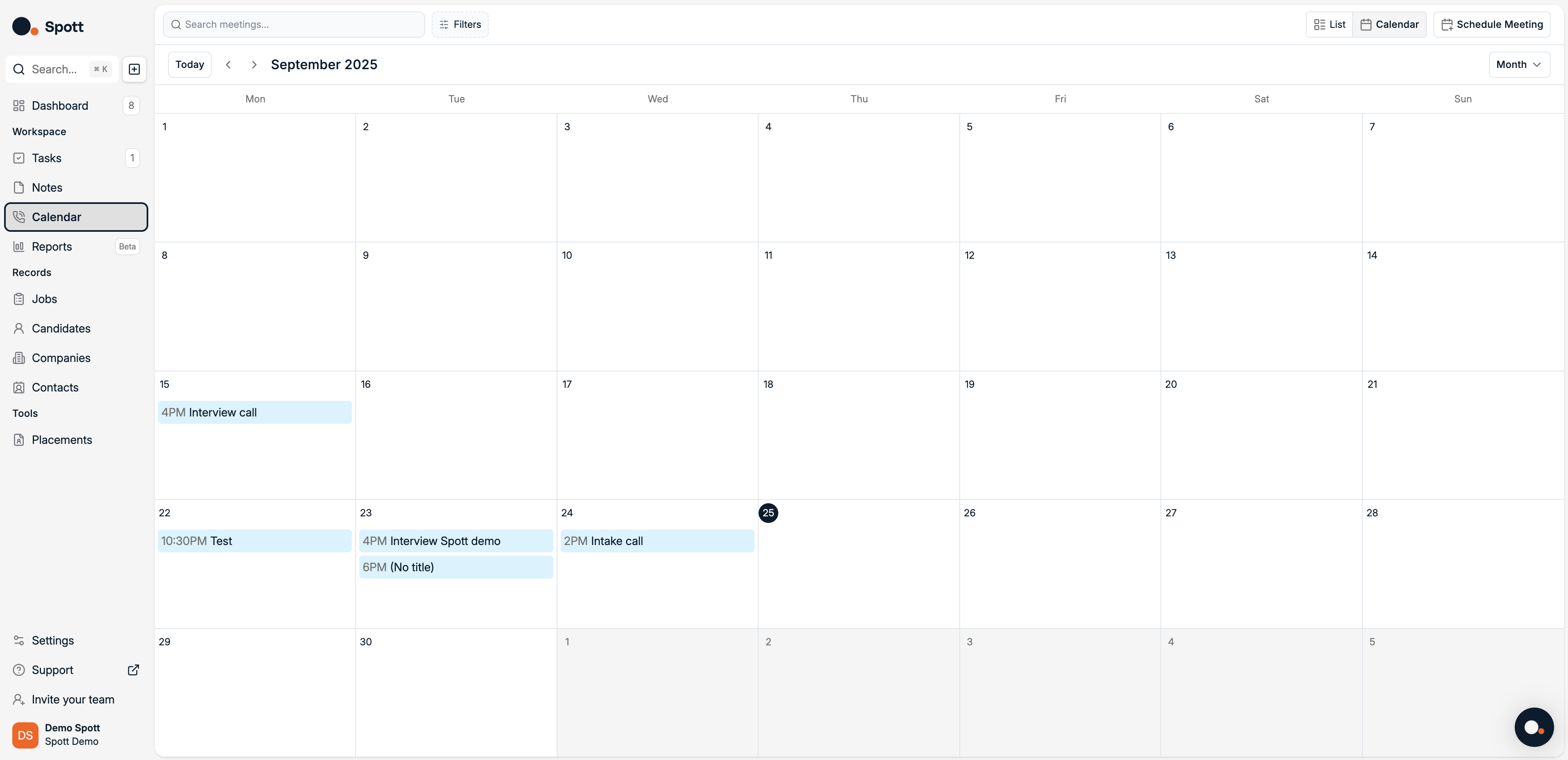
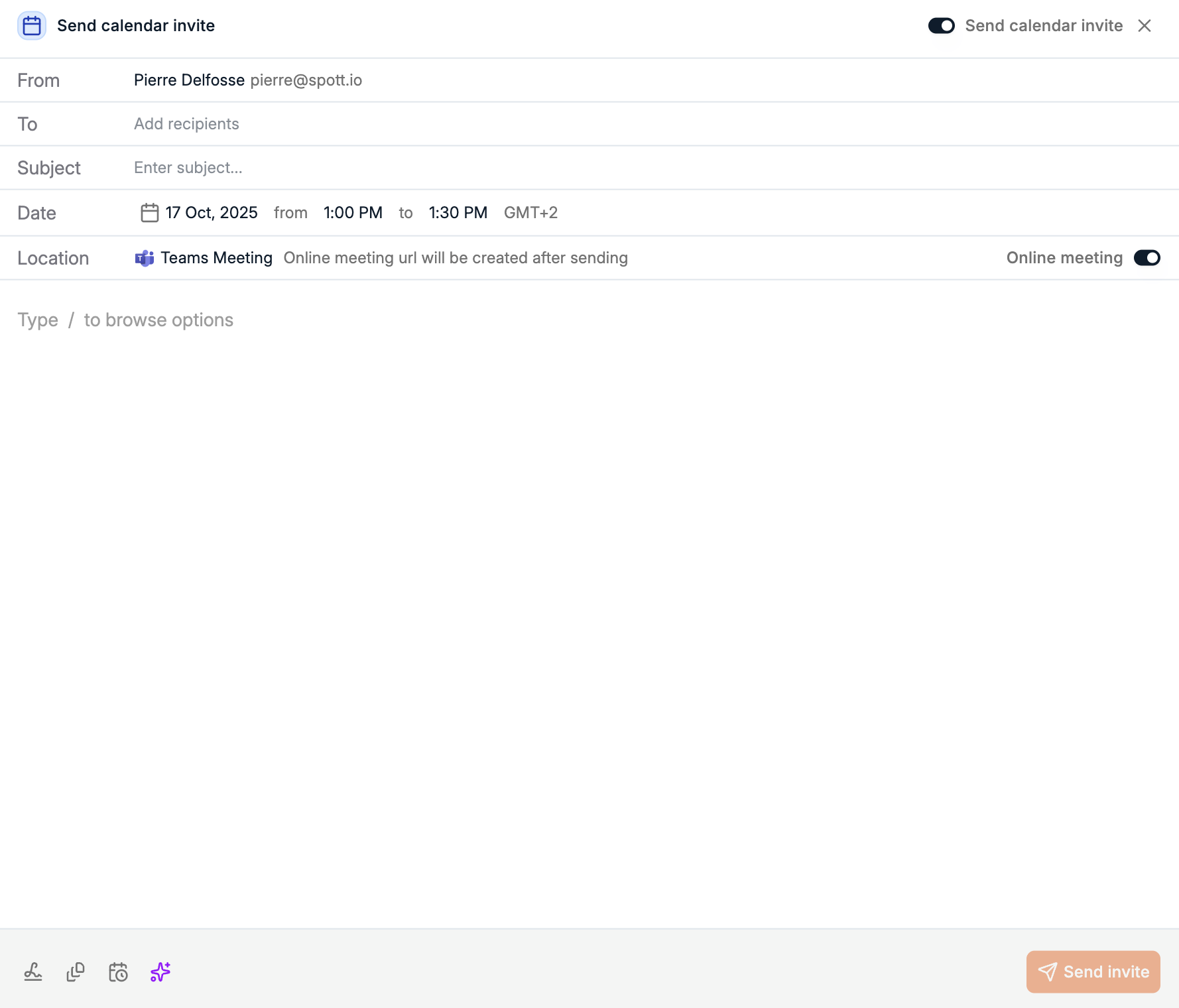
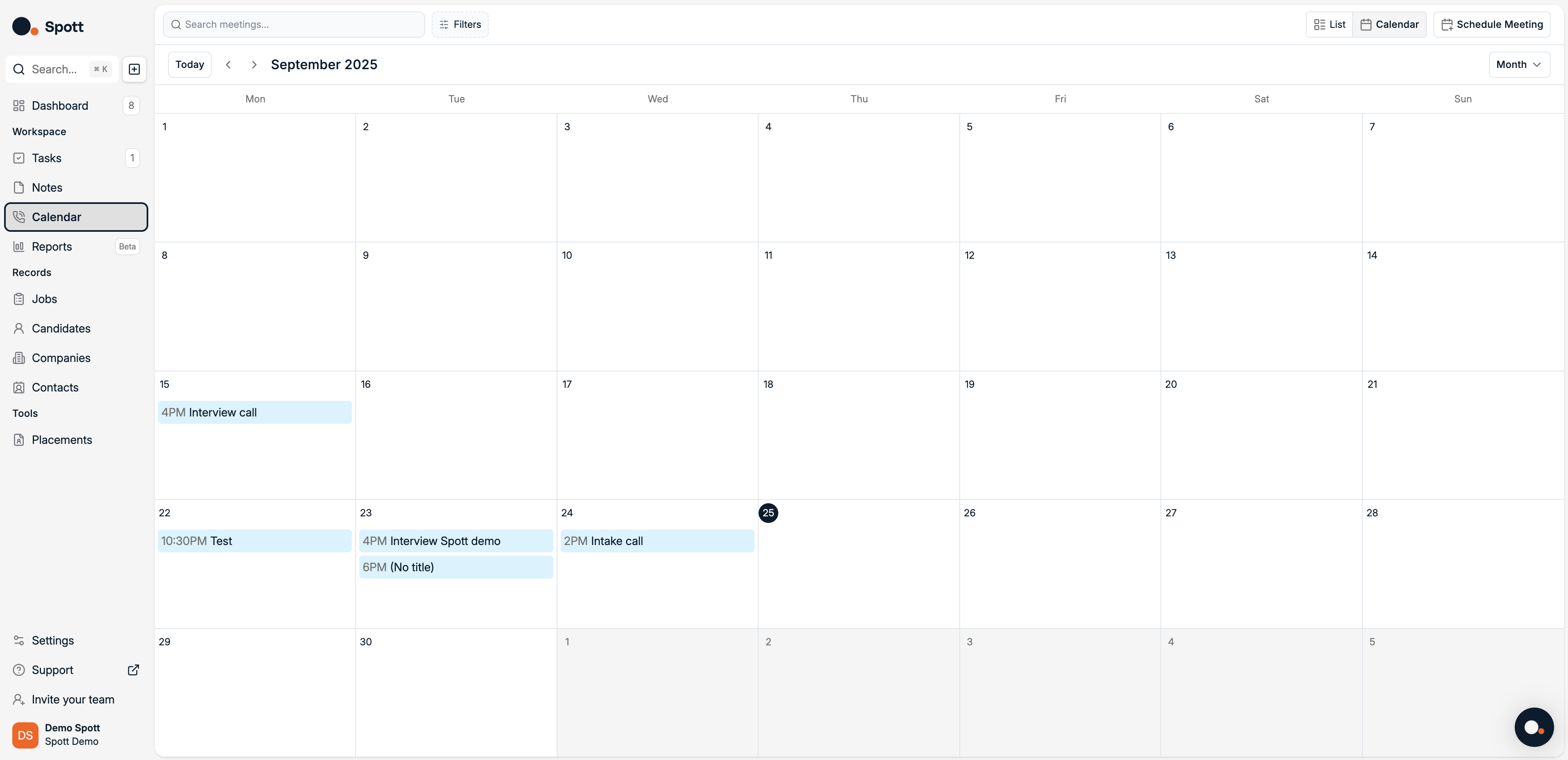
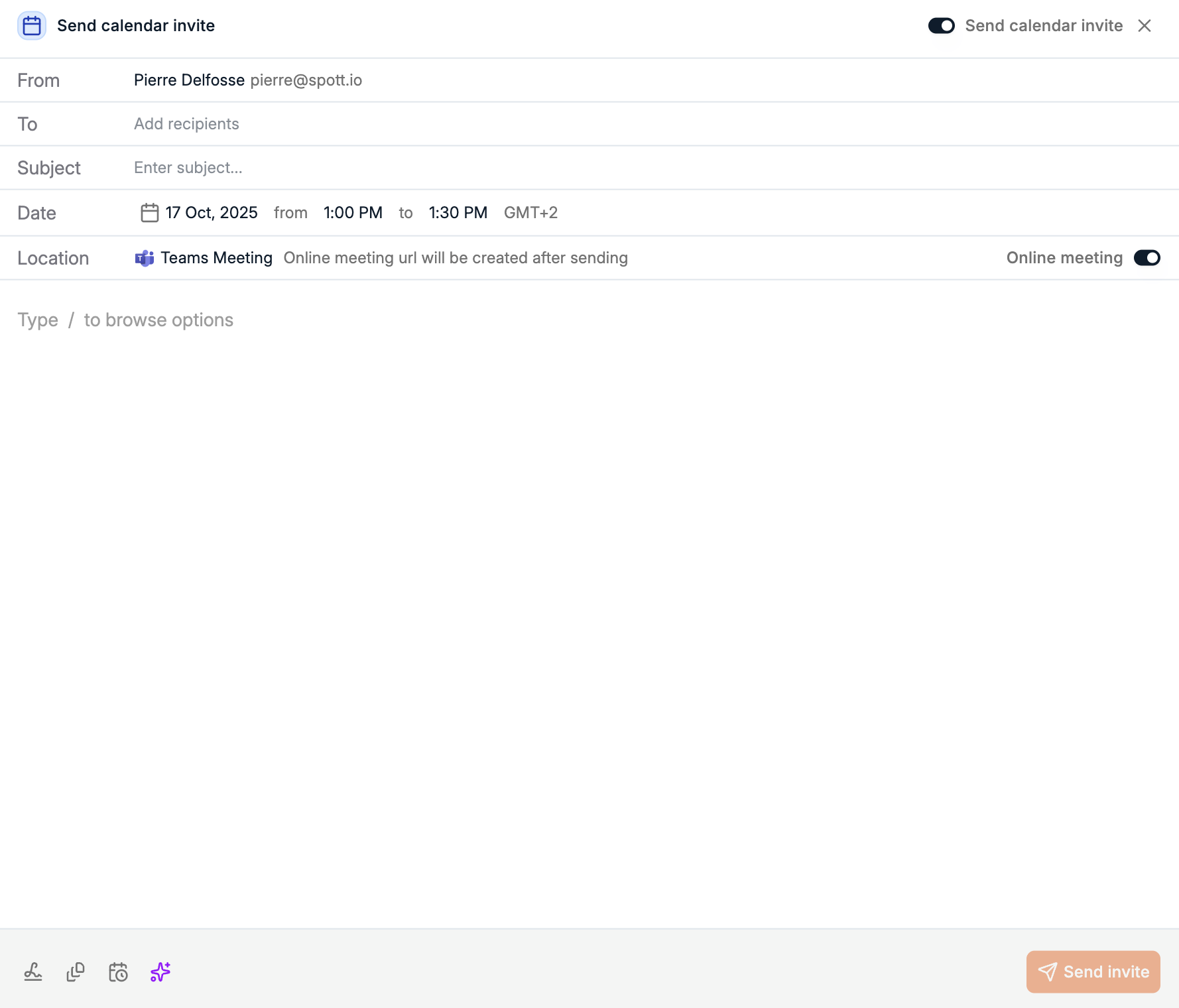
- Recipient / To – Person to schedule a meeting with.
- Subject – Subject or Topic of the meeting.
- Meeting date and time.
- Meeting location – Physical or online.
- Email body – Optional message to include with the invite.
You can also share your personal booking link so others can directly schedule meetings with you based on your availability.You can find this link:
- In Settings → Preferences.
- In the footer of your emails, using Insert calendar scheduler link.