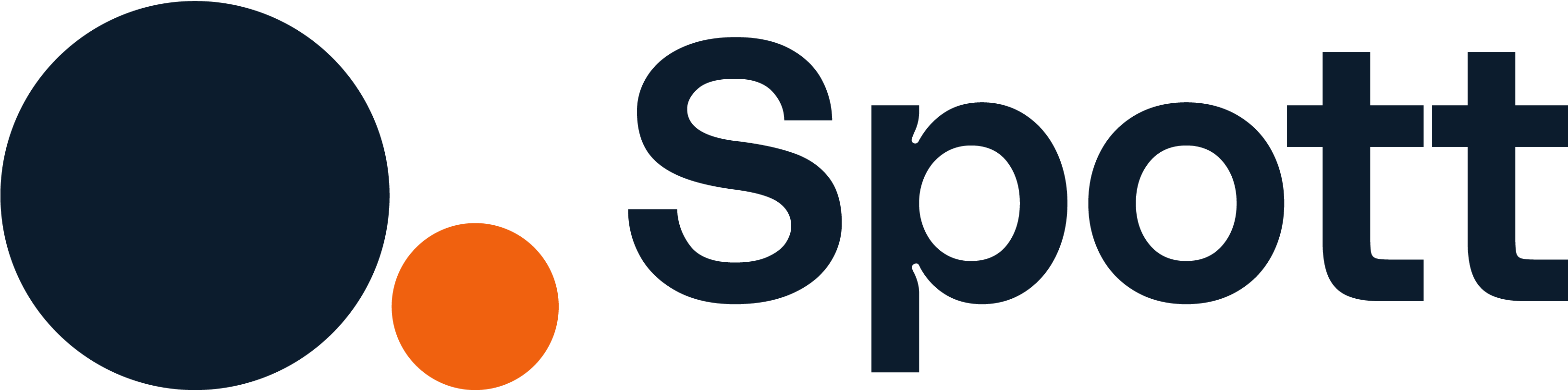You can quickly navigate to this page using
Learn more about all shortcuts here.
G then T.Learn more about all shortcuts here.
1
Open the Tasks view
From the left-hand navigation bar, select Tasks to see your task list.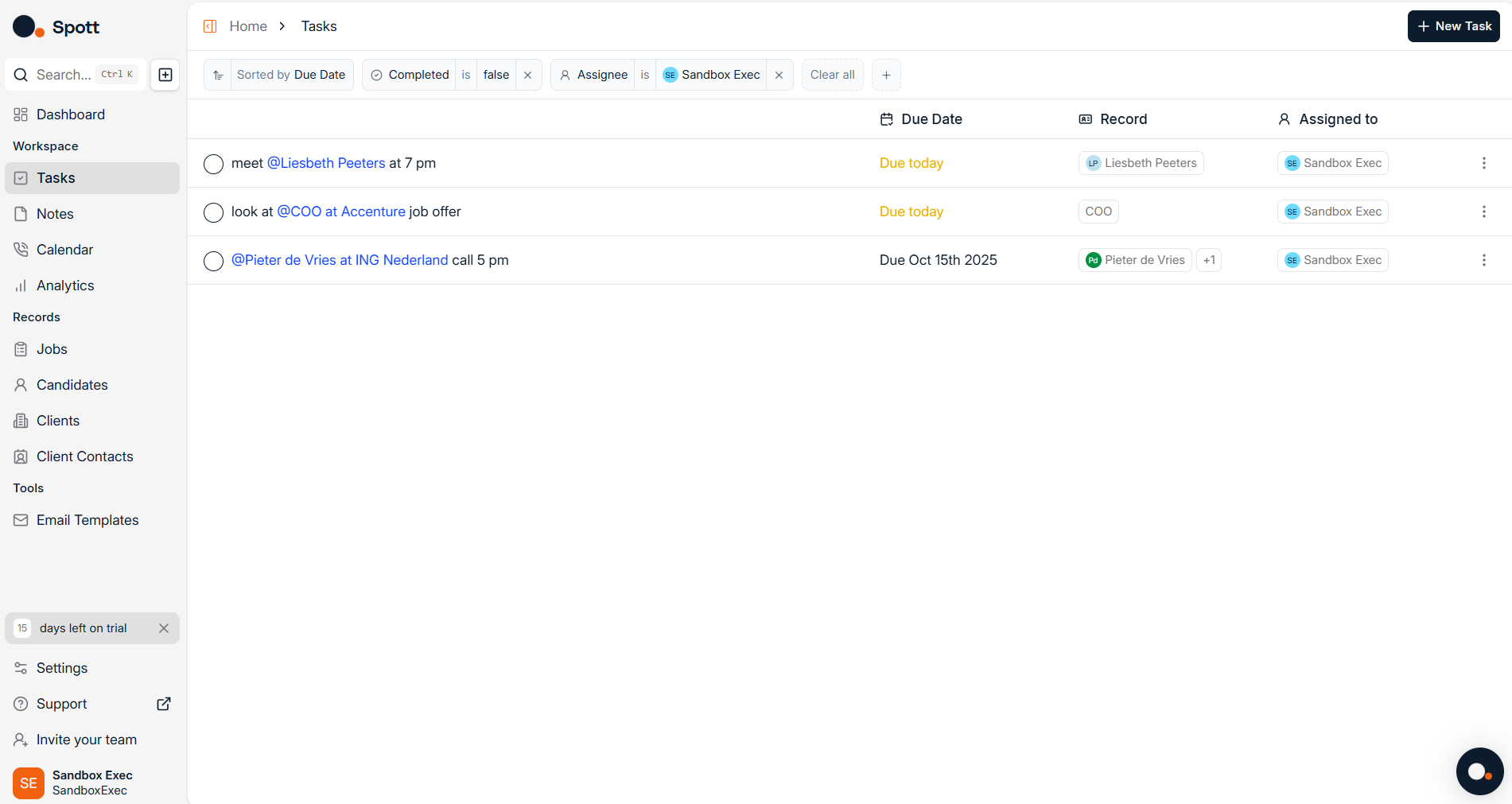
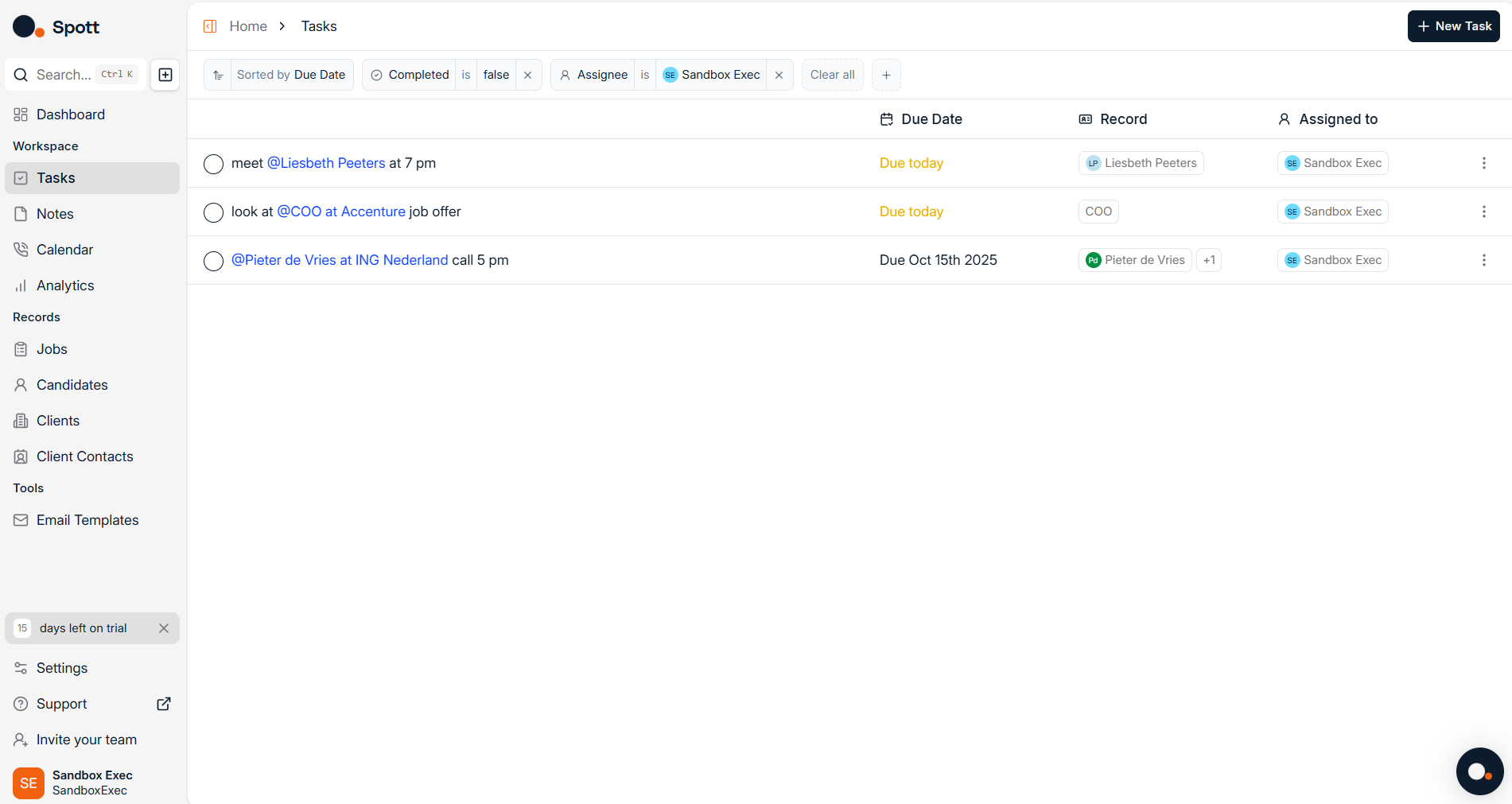
2
Understand the default filters
When you open Tasks, two filters are applied by default:
- Status – set to show only Open tasks
-
Assigned to – set to show only tasks assigned to you

These defaults help you focus on your own active tasks, but you can remove them and apply any filters you prefer.
3
Remove the default filters
- In the filters bar, click the small dot icon on the filter chip to remove it.
- Once removed, the list updates to show all tasks matching your remaining criteria (or all tasks if no filters are applied).
4
Add new filters
- Open the filter controls in the filters bar.
- Select from available criteria (e.g., assignee, due date range, status).
- Apply your new filters to instantly update the list.
You can combine multiple filters for more precise views. Remove any filter chip to adjust results, or clear them all to return to the default view.
5
Sort the task list
After filtering, you can sort the list — currently, sorting is only available by Due Date. This helps prioritize what needs to be done first.
If your list looks too small, check whether the two default filters (Status: Open and Assigned to: Me) are still applied.