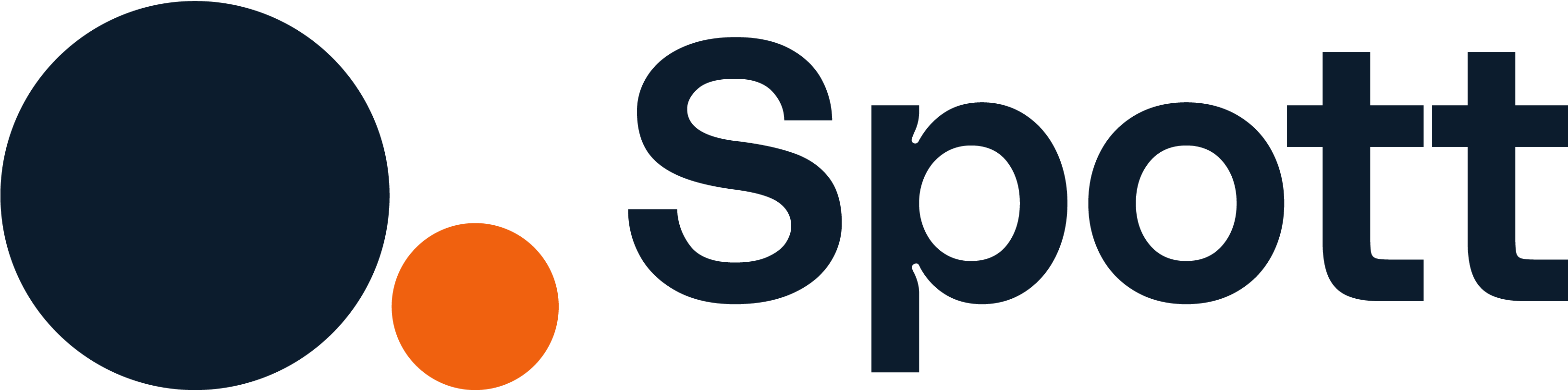You can quickly navigate to this page using
Learn more about all shortcuts here.
G then A.Learn more about all shortcuts here.
1
Open the Candidates window
In the left-hand navigation bar, select the Candidates section.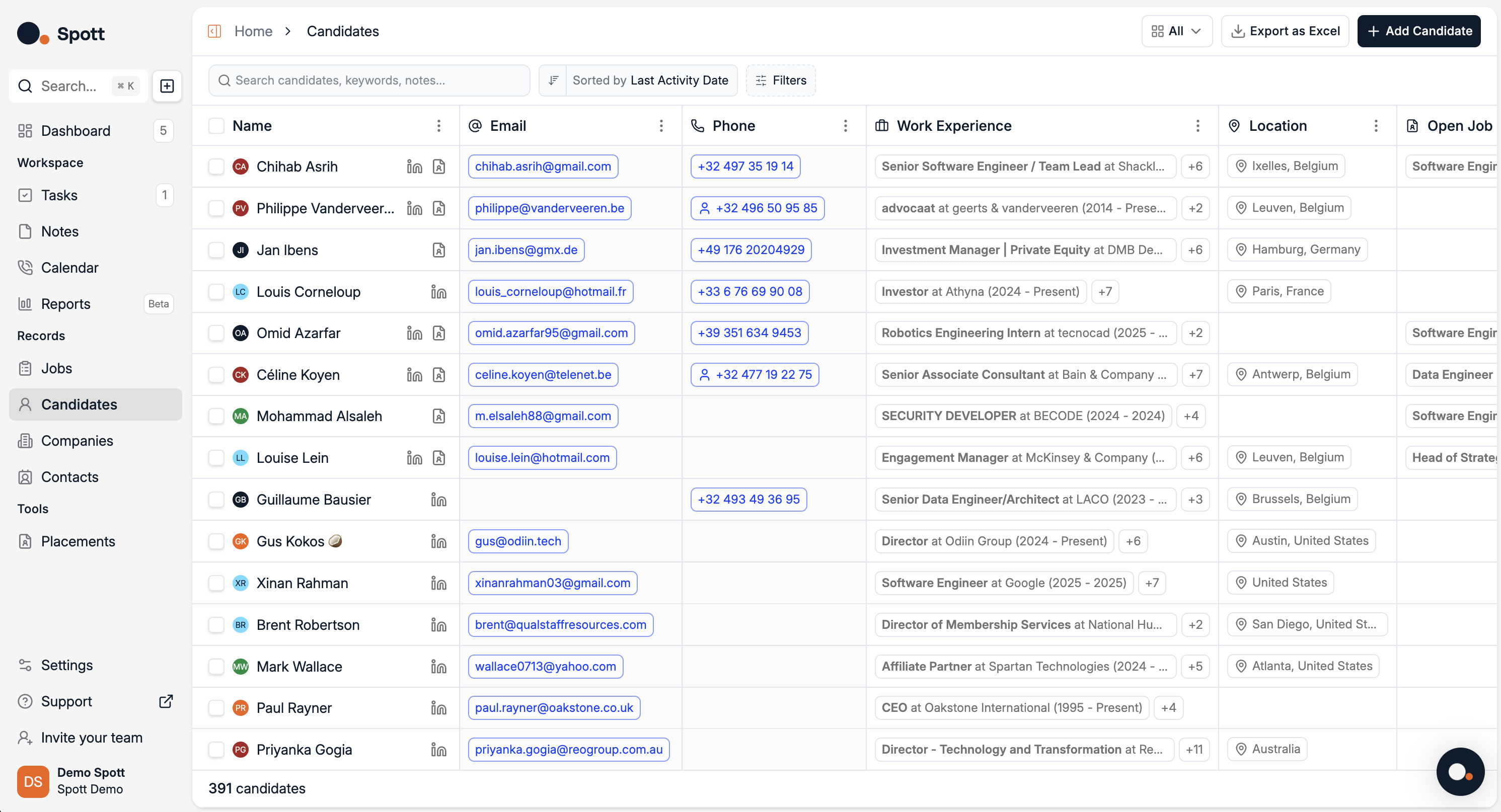
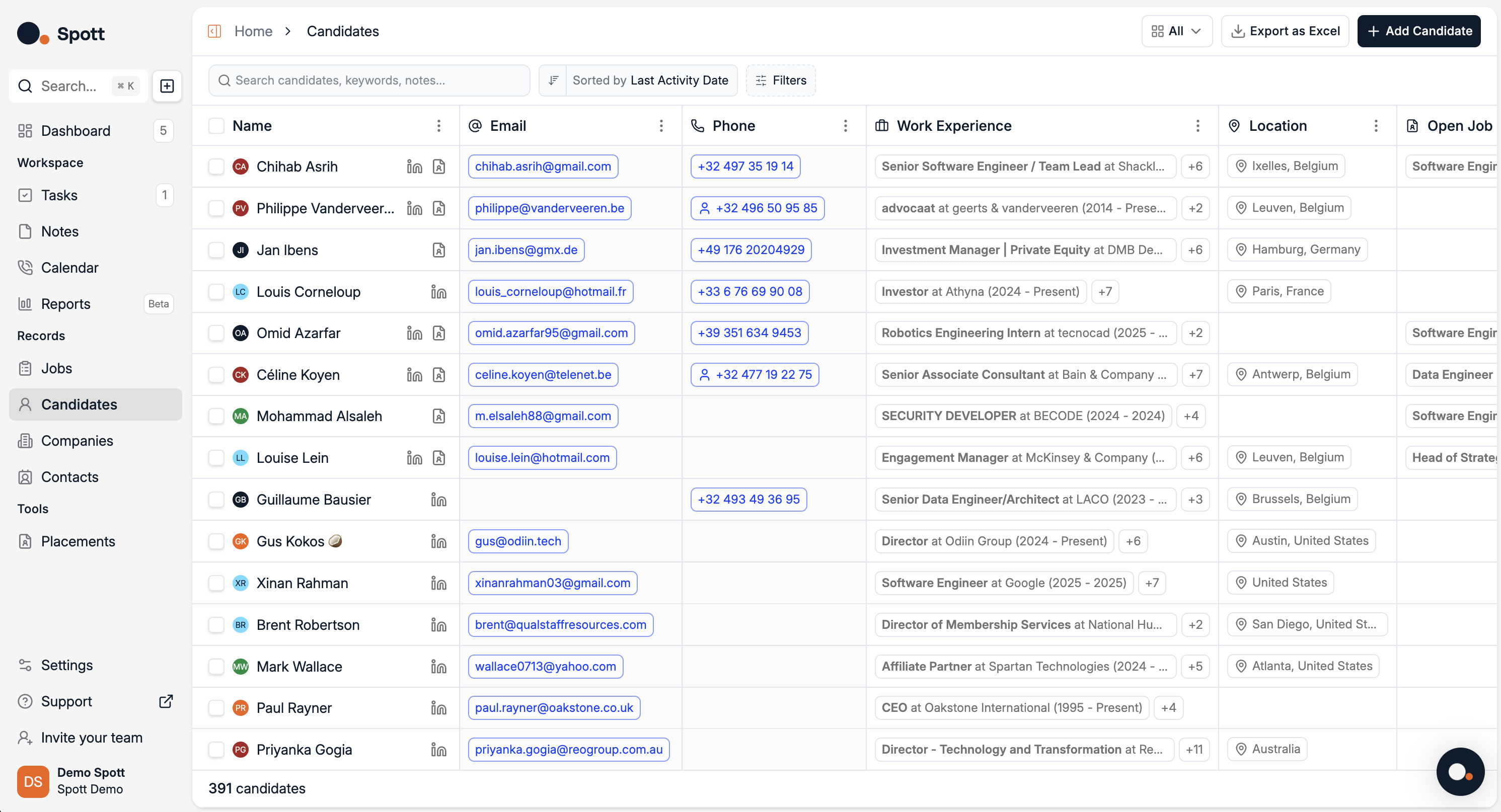
2
Add a new candidate
Click Add Candidate in the top-right corner of the screen.You can choose between:
- Upload CV – Import one or multiple (up to 10) CVs from your computer to automatically fill in candidate details.
- Add Candidate Manually – Enter all candidate details without uploading a CV.
If you choose Add Candidate Manually, you will see the same view as when a CV has been parsed — the three tabs for Basic Attributes, Experience, and Education — but all fields will be empty for you to complete manually.
3
Upload CVs
- Select Upload CV.
- Browse your computer and select the CV file(s) you want to add.
- Click Open to start the upload.
You can upload multiple CVs at once — each will be processed and matched to a new or existing candidate profile.
4
Review parsing results in all three tabs
Once the CV(s) are parsed, one of the following may occur:
-
New Candidate – The candidate is not in your database.
- Before adding the candidate, you must review all three tabs:
- Basic Attributes – Name, nationality, date of birth, languages, email, phone number.
- Experience – Roles, companies, durations.
- Education – Schools, degrees, grades.
- Before adding the candidate, you must review all three tabs:
-
Duplicate – The candidate already exists in the database.
- The record will be marked as duplicate.
- You can still attach the new CV to the existing profile.
-
Partial Match – The candidate exists but with different email or phone number.
- Review and update as needed.
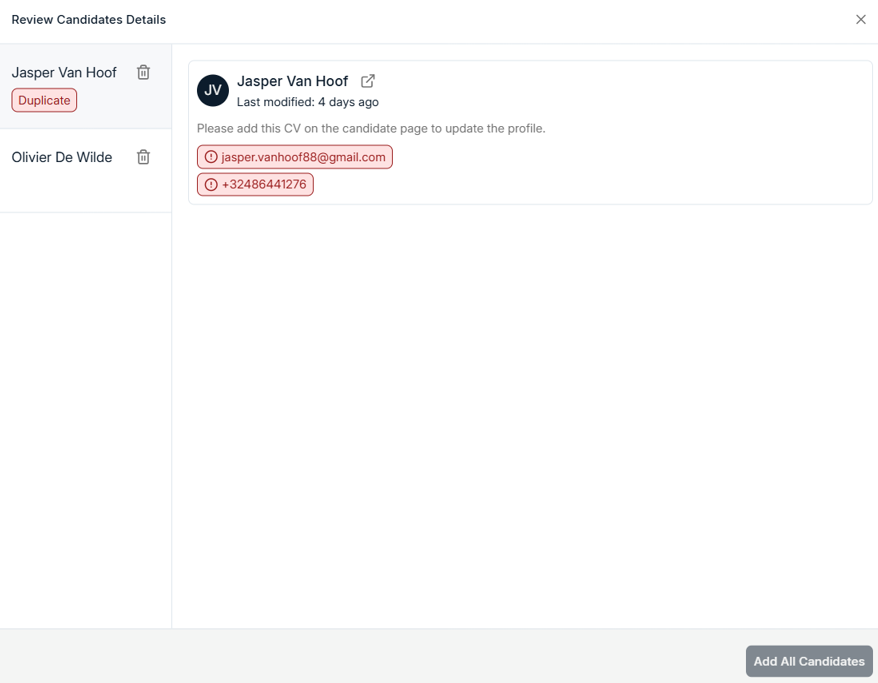
5
Save candidates to the database
Once all tabs have been checked and details are correct, click Add All Candidates at the bottom-right of the pop-up window.The new candidates will now appear in your database.
6
Edit existing candidate information
- Go to the Candidates list.
- Click on the candidate’s name to open their profile.
- Review the summary of CV-imported and manually entered information.
-
Click any field to make updates.
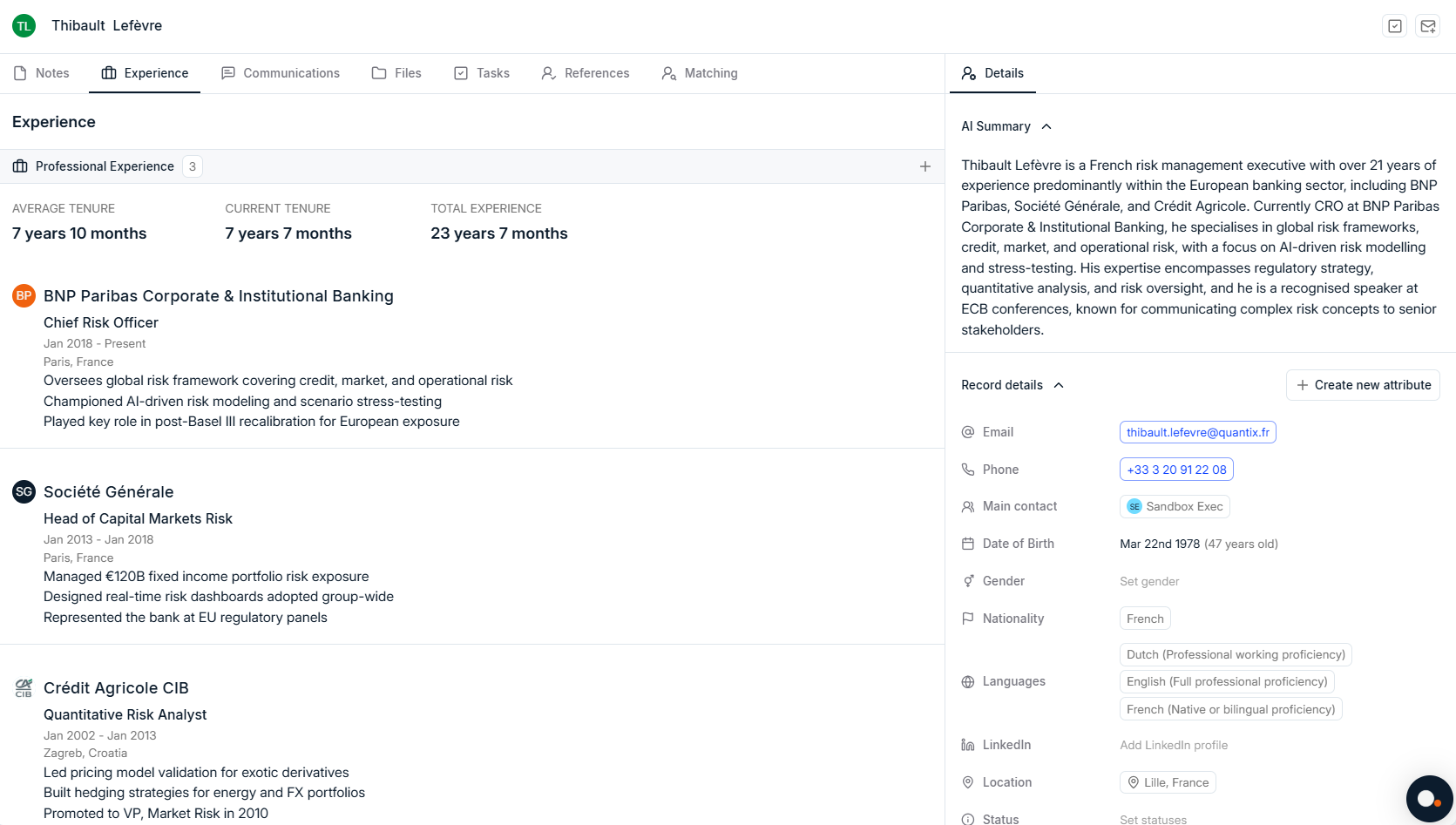
Keeping candidate profiles up to date improves your search accuracy and matching results in Spott.