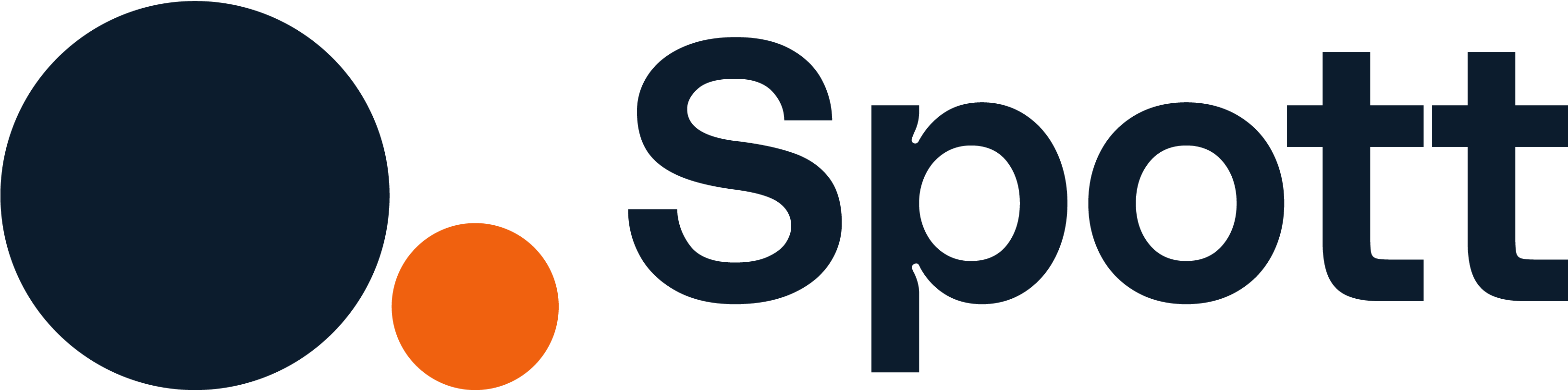You can quickly navigate to this page using
Learn more about all shortcuts here.
G then O.Learn more about all shortcuts here.
1
Open the Client Contacts view
From the left-hand navigation bar, select Contacts to open your full contact list.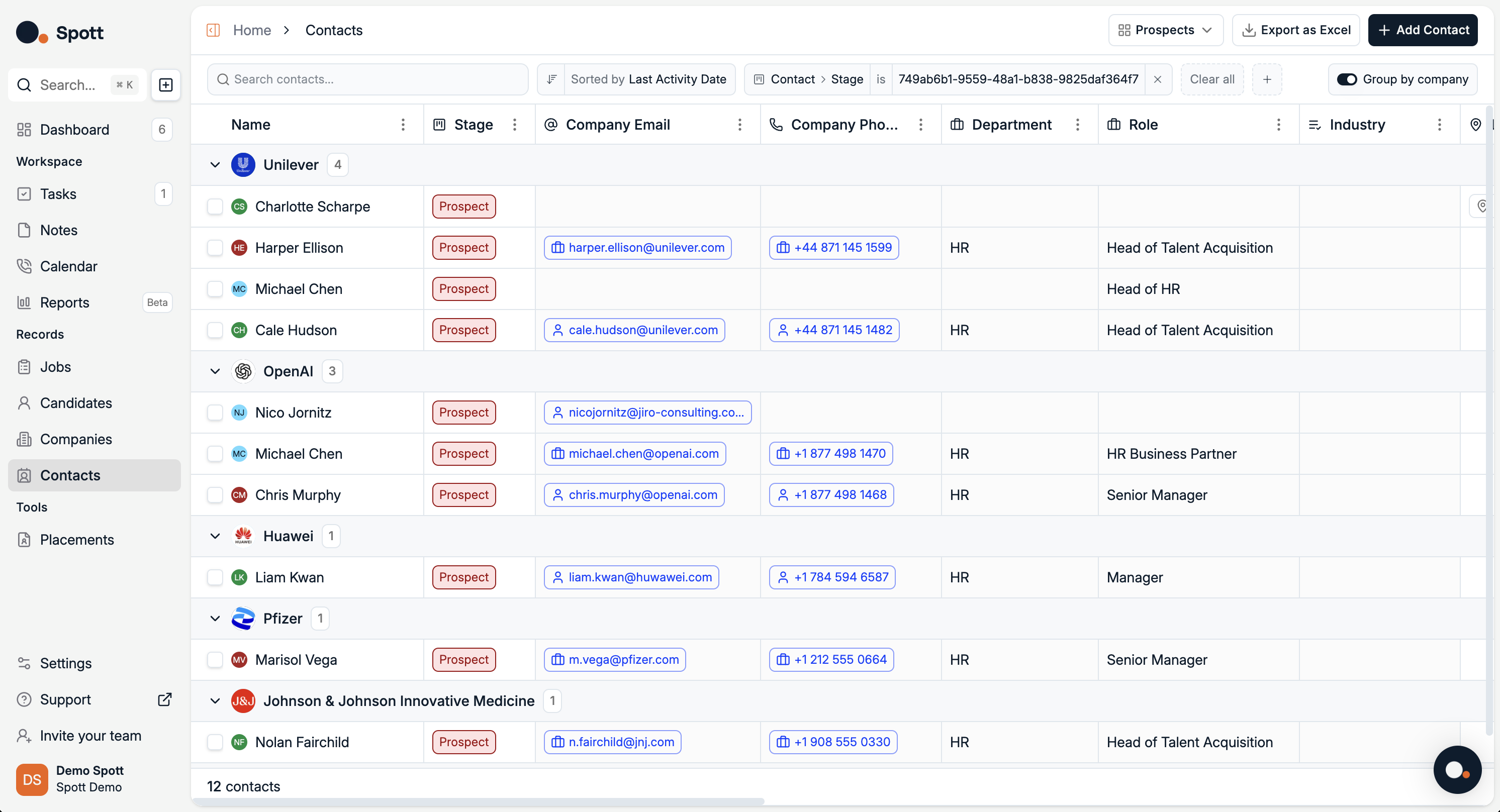
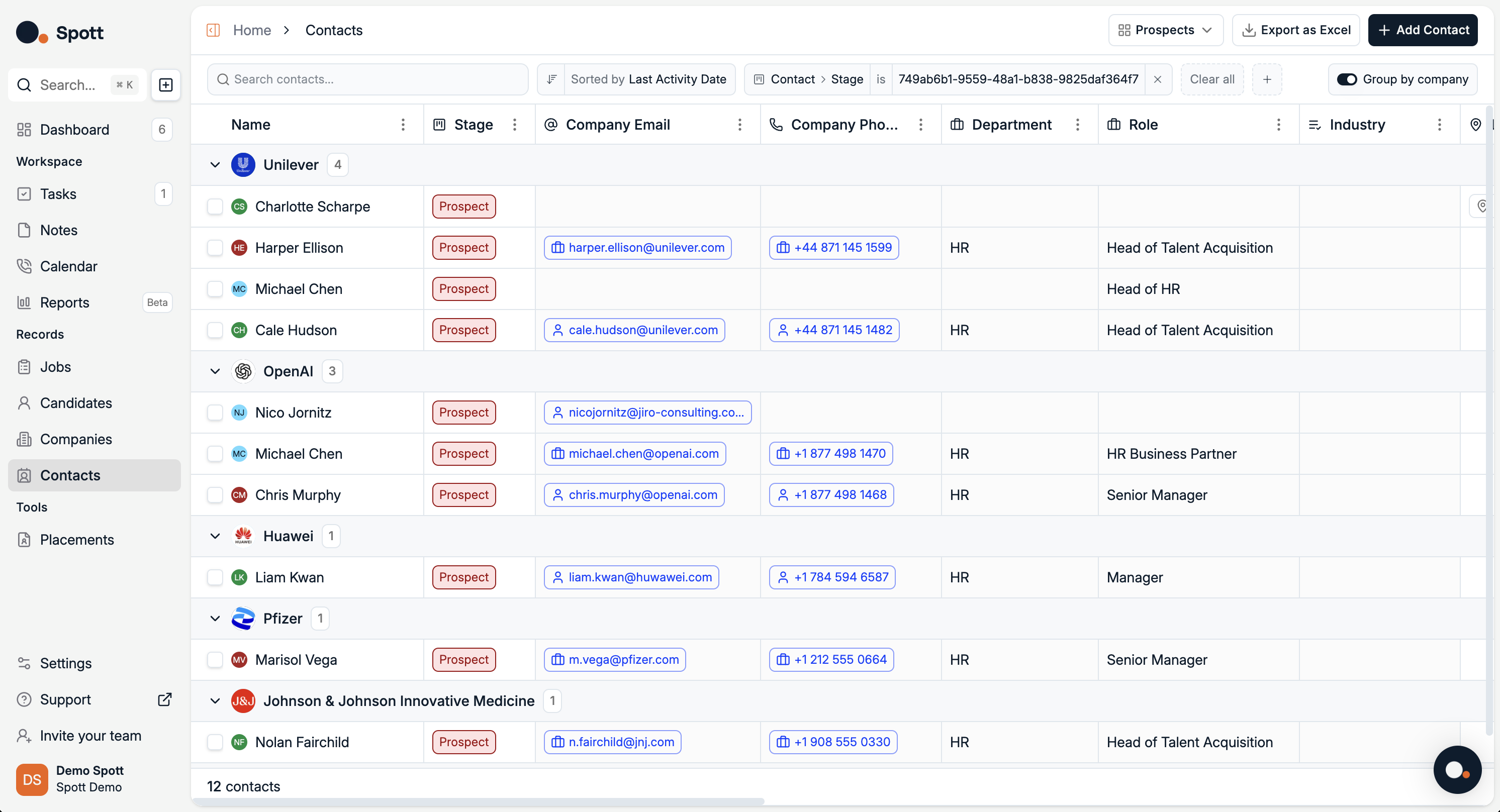
2
Search with keywords
Use the search bar at the top of the Contacts view to quickly find contacts by text that appears in their profile fields — such as first name, last name, company, or stage.
3
Filter by category
Open the Filters panel. You’ll see two main categories, each with multiple subfilters.
Contact
Subfilters available under Contact:- First Name
- Last Name
- Last Interaction With
- Active
- Last Interaction Date
- Last Activity Date
- Stage
- Location
Company
Subfilters available under Company:- Company (client) name
You can combine multiple subfilters fromContact and Company to narrow your results to the exact set of contacts you want to view.
4
Sort your results
Click the Sort option to arrange your contact list by the field of your choice.
Sorting options include:
Sorting options include:
- Start Date
- End Date
- First Name
- Last Name
- Last Interaction Date
- Last Activity Date
- Company Name
- Next Task Due At
Sorting can be applied together with filters to quickly focus on the most relevant contacts.
Filters you apply appear as chips at the top of the list. Remove any filter at any time by clicking the “X” on its chip to broaden your results again.