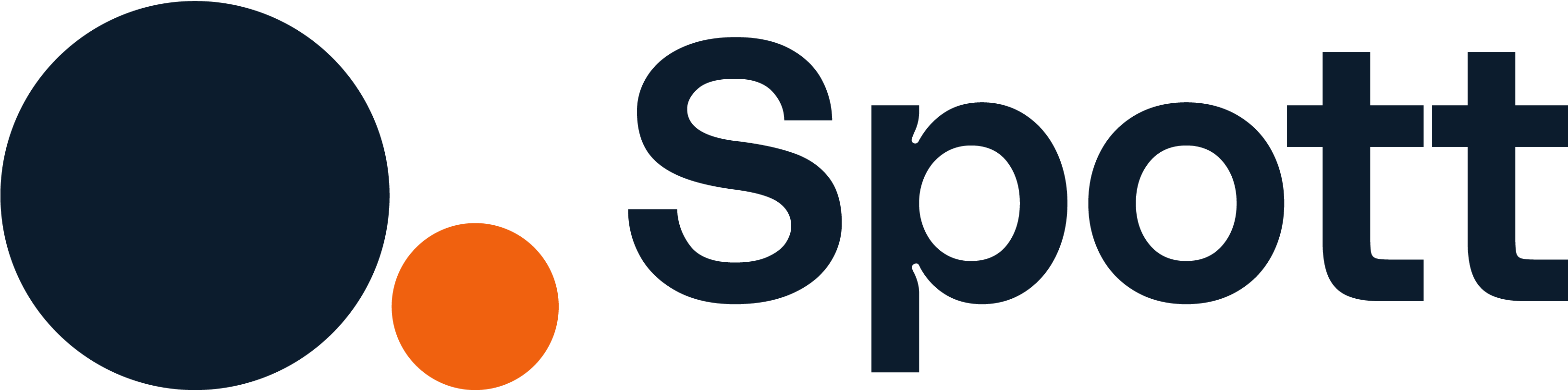You can quickly navigate to this page using
Learn more about all shortcuts here.
G then J.Learn more about all shortcuts here.
1
Open the Jobs tab
In the left-hand navigation bar, click Jobs to view your job list.
2
Go to the Job Portal
Inside your chosen job, navigate to the Job Portal tab at the top.

3
Write or generate a job description
Type your vacancy description manually, use Generate Job Description to create it with AI (based on job details), or rewrite an existing description.
4
Create the Job Board posting
Click Create Spott Job Board Posting on the right-hand panel.
- Choose where in your pipeline new applicants should appear.
- Once created, the button will change to Draft.
5
Publish your vacancy
Click the Draft button and choose to Publish your posting.
- The posting will change to Published status.
-
You’ll receive a Job Portal link that you can share.
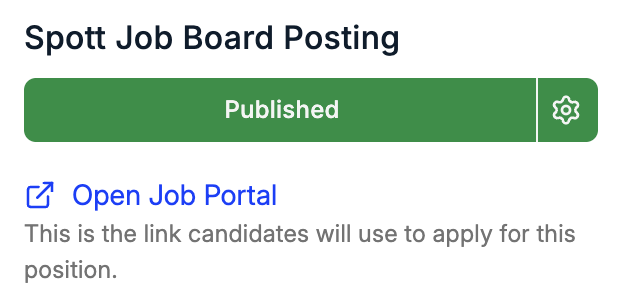
6
View the Job Portal
Click Open Job Portal to see how candidates will view and apply for the job. The job description will be displayed along with the application form.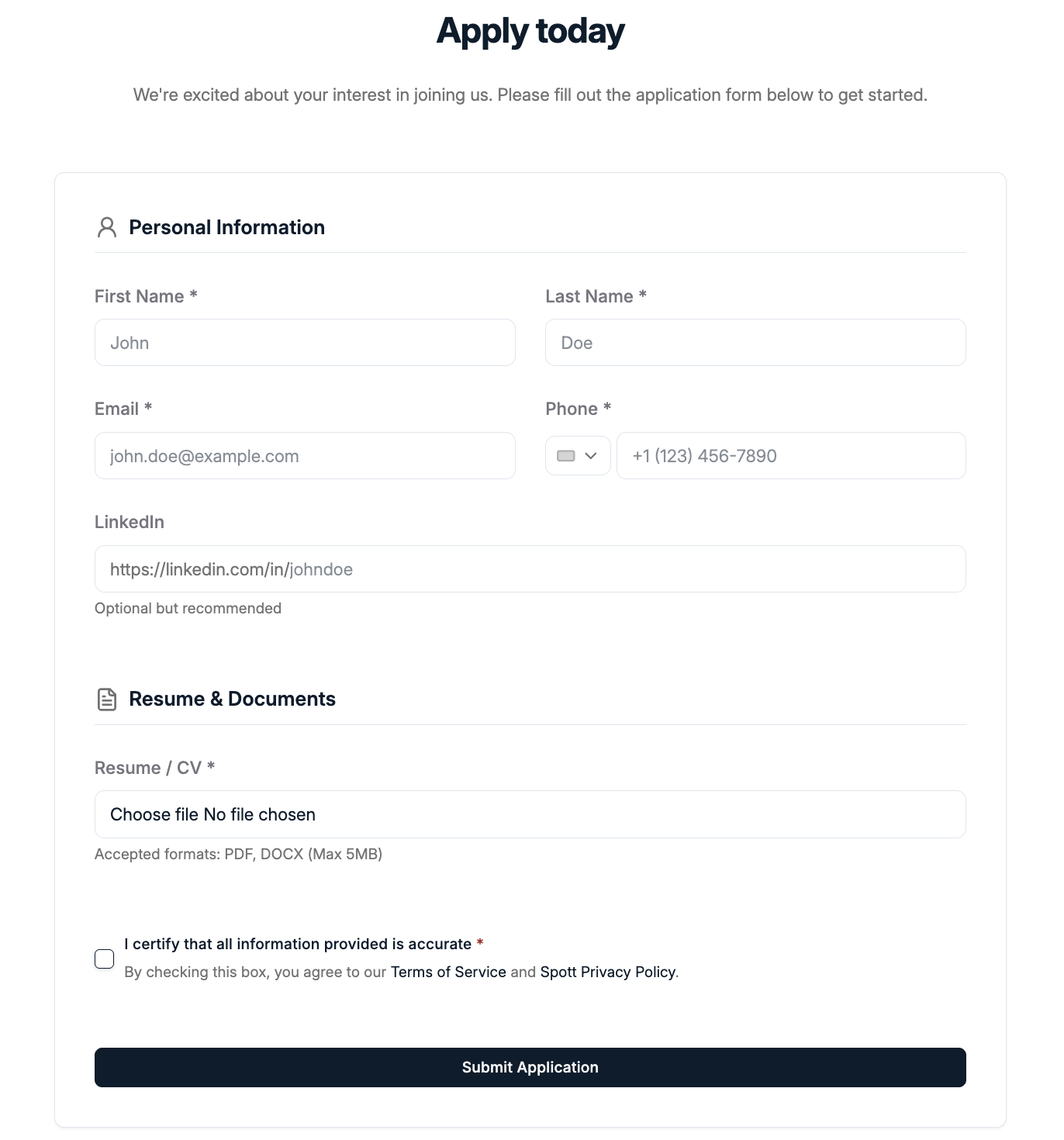
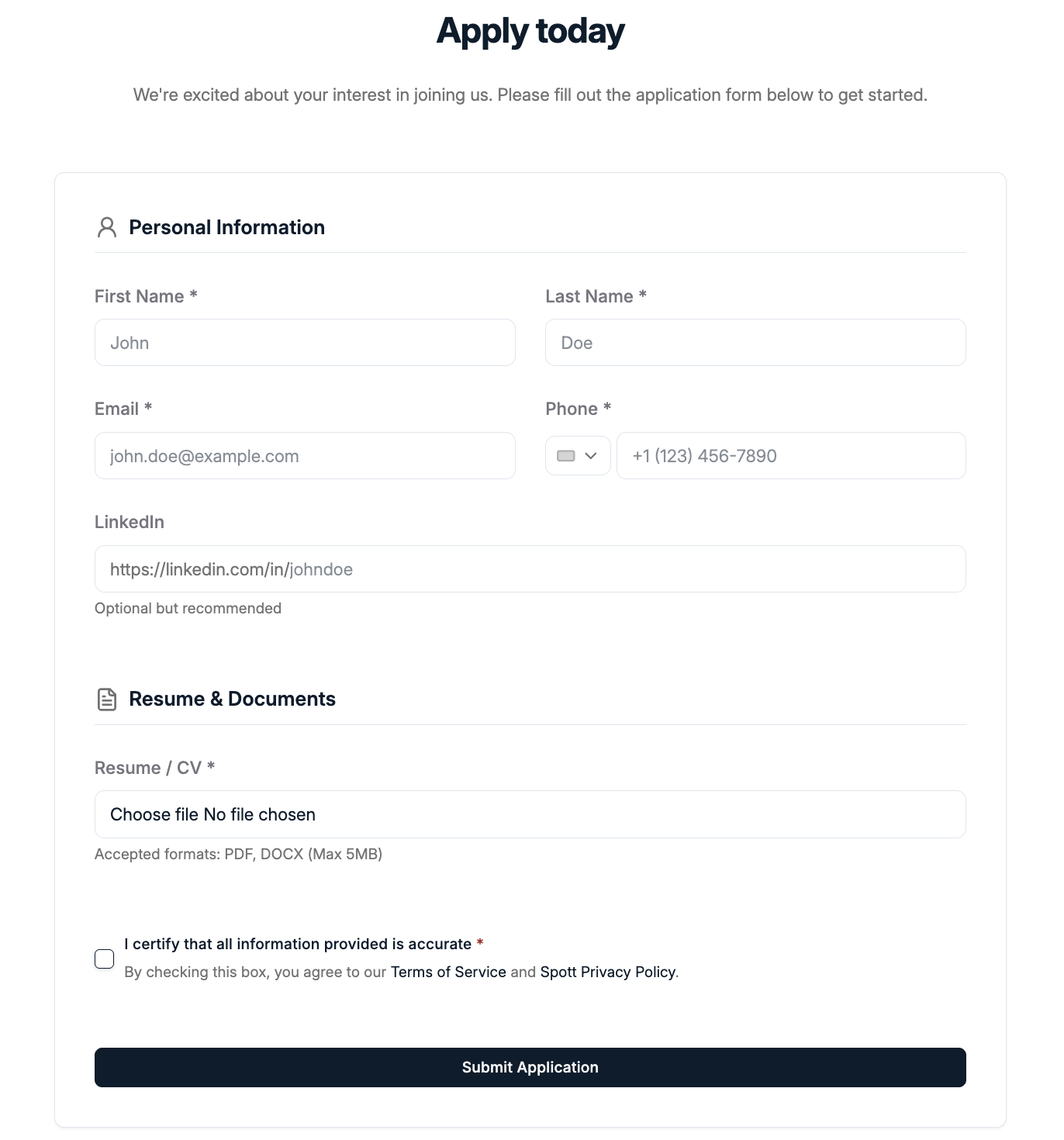
7
Candidates apply
Applicants fill out their details, upload their CV, and submit their application directly via the portal.
8
Manage incoming applications
Submitted applications appear in your Pipeline and in the Inbound tab (fifth tab). Here you can review each candidate, then accept, reject, or move them to the next stage in your hiring process.
Managing candidates promptly ensures a smoother hiring experience and better candidate engagement.
You can update the vacancy at any time by editing the job description in the Job Portal. Changes will be reflected immediately for candidates.