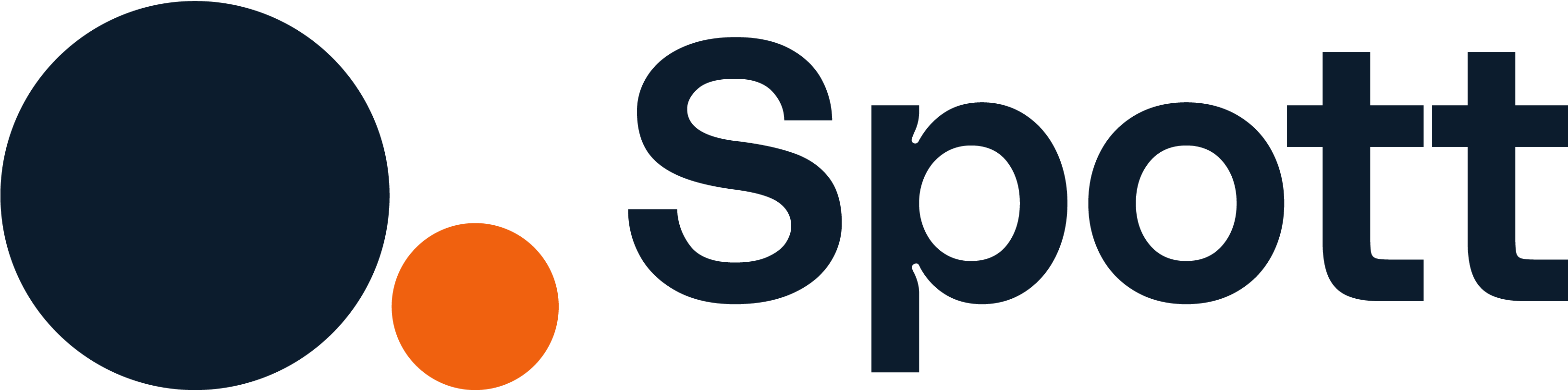You can quickly navigate to this page using
Learn more about all shortcuts here.
G then A.Learn more about all shortcuts here.
1
Open the Candidates database
From the left-hand navigation bar, select Candidates to view your full database.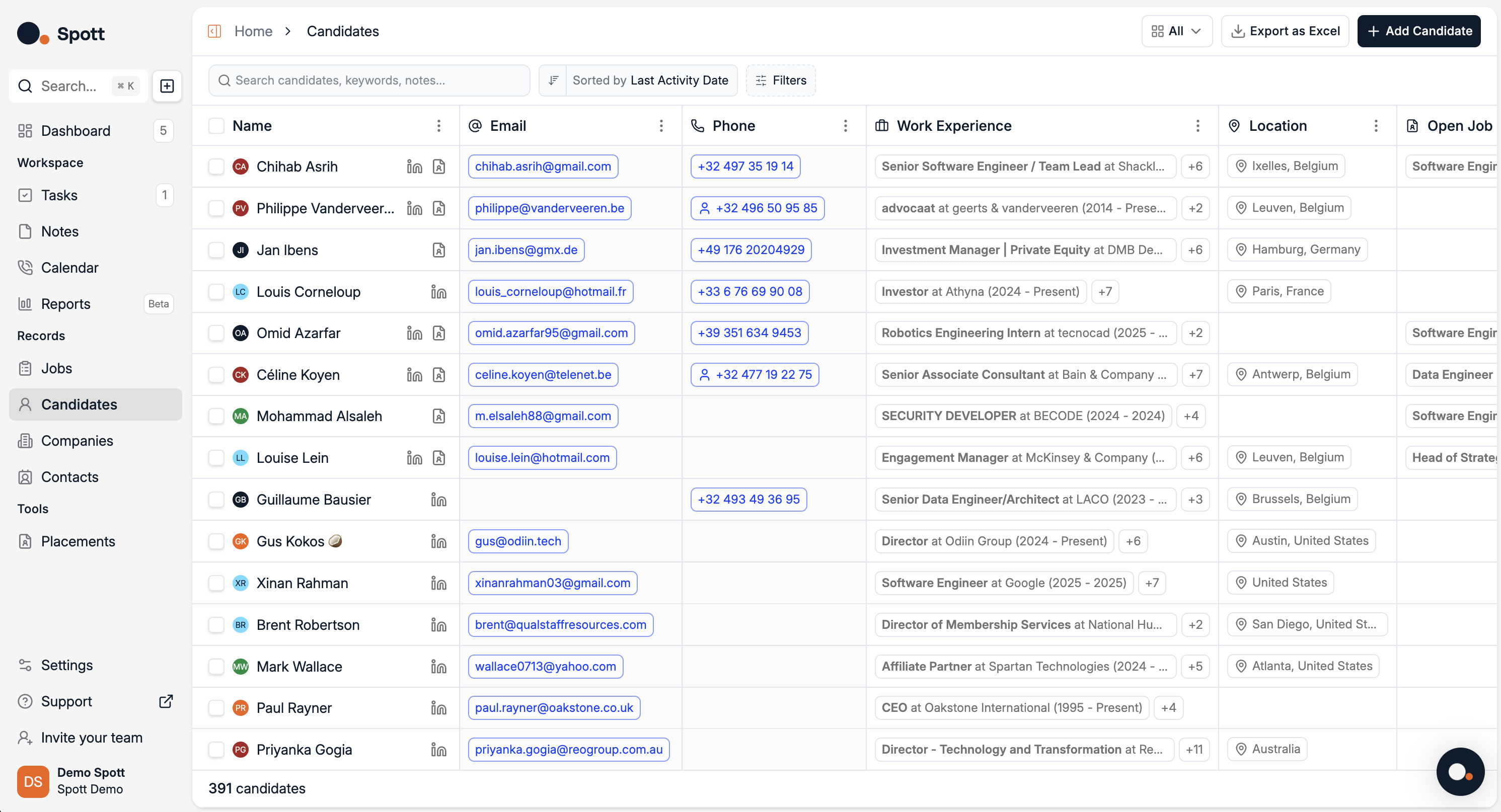
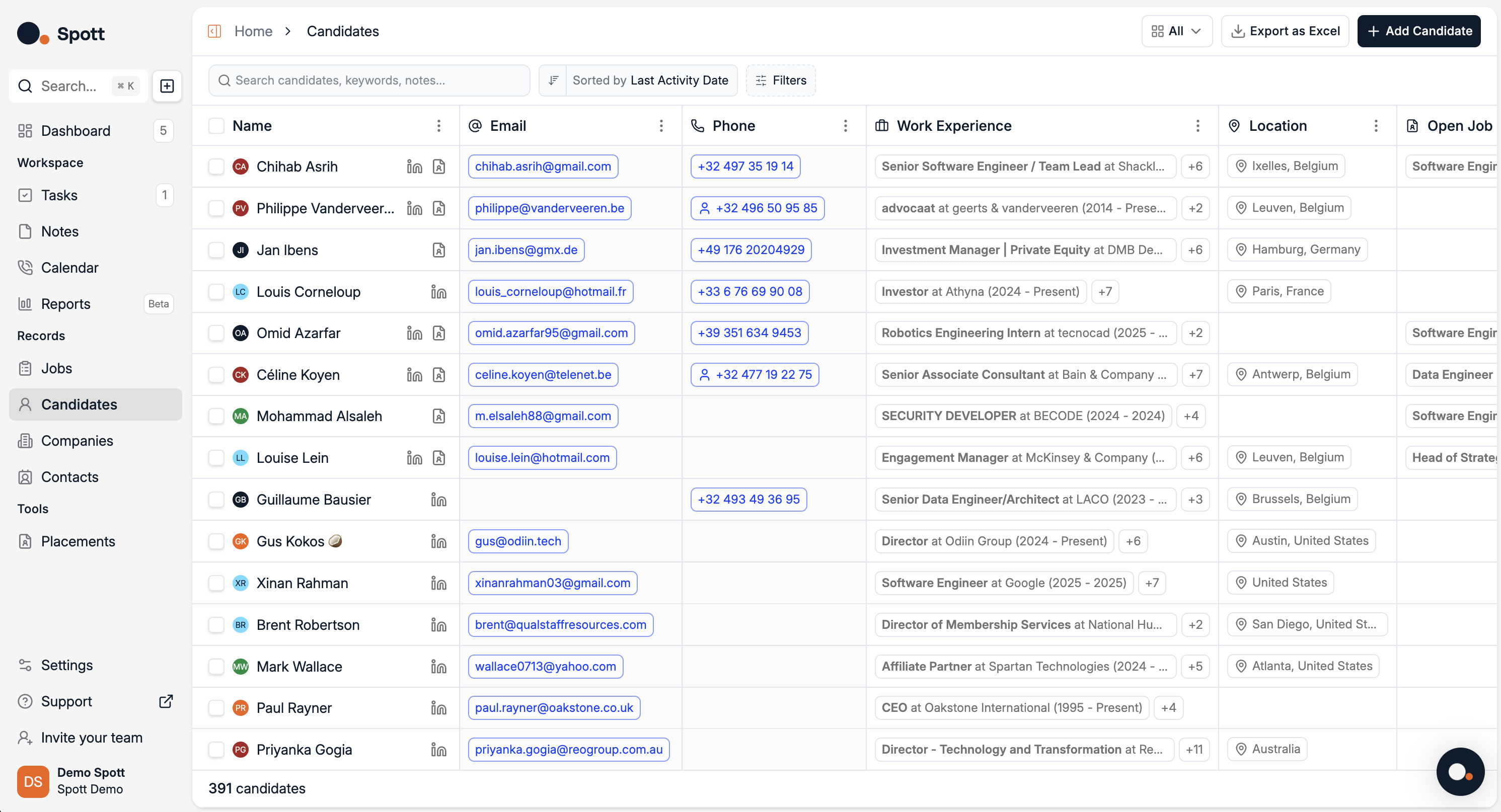
2
Use the search bar
The search bar is located in the top-left corner of the Candidates view.You can search for:
- Candidate names – e.g. “John Smith”
- Company names – candidates who have worked at a specific company
- Institutions – candidates from certain schools or universities
- Keywords – words found in notes, tasks, or candidate records
The search function looks across all candidate data, including notes, tasks, and profile details, to return the most relevant matches.
3
Apply structured filters
Click the Filter button to open the filtering panel.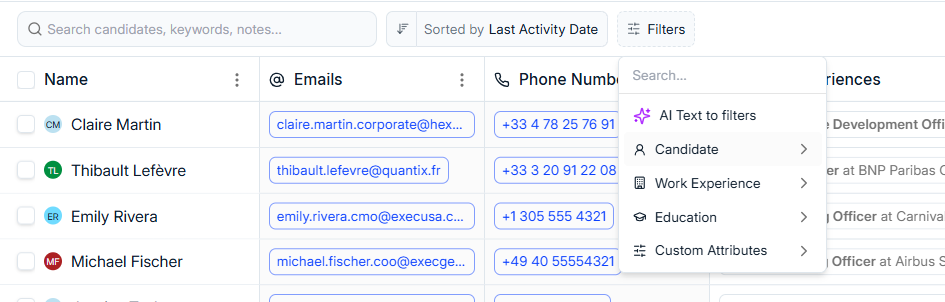
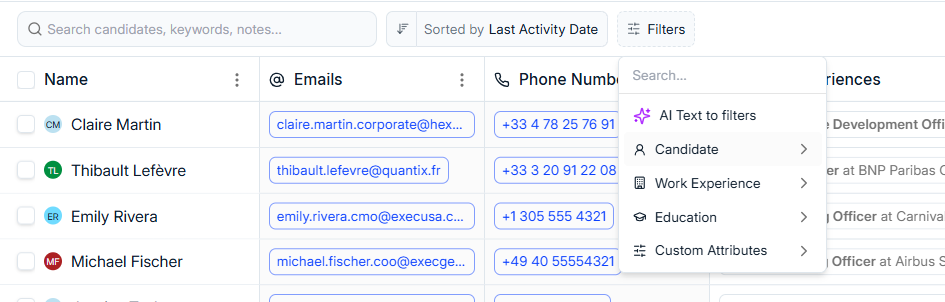
1. Candidate
Filter by personal and demographic details:- Location
- Gender
- Nationality
- Status (e.g. Active, Archived)
- Age
- Years of Experience
- Language
2. Work Experience
Filter by career history:- Job Title
- Company Name
- Industry
- Company Location
- Work Experience Dates
3. Education
Filter by academic background:- Degree
- Field of Study
- Institution Name
- Education Dates
4. Custom
Any user-created fields specific to your organization’s workflow.Selecting multiple filters will narrow results to candidates meeting all chosen criteria.
Within a single field, multiple selections are treated as OR conditions (e.g. “Paris OR London”).
Within a single field, multiple selections are treated as OR conditions (e.g. “Paris OR London”).
4
Use AI Text to Filters
At the top of the filter panel, select AI Text to Filters.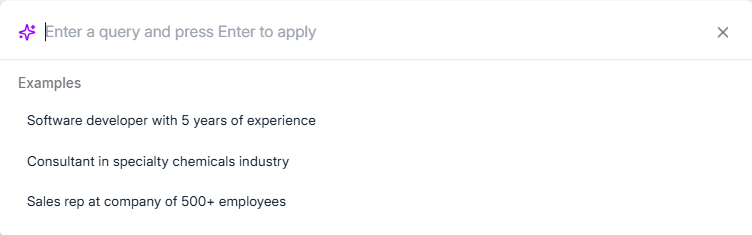
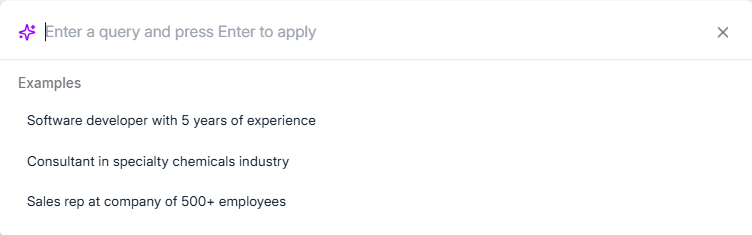
“Show me senior designers in Paris with 5+ years of experience in luxury fashion”Spott will automatically convert your text into the relevant structured filters and display matching candidates.
5
Organize results
After applying search or filters, you can:
- Sort results by name, ranking, or other fields
- Clear all filters to return to the full candidate list
Combining the search bar with structured filters — and enhancing them with AI Text to Filters — is the fastest way to identify the best candidates for your shortlist.