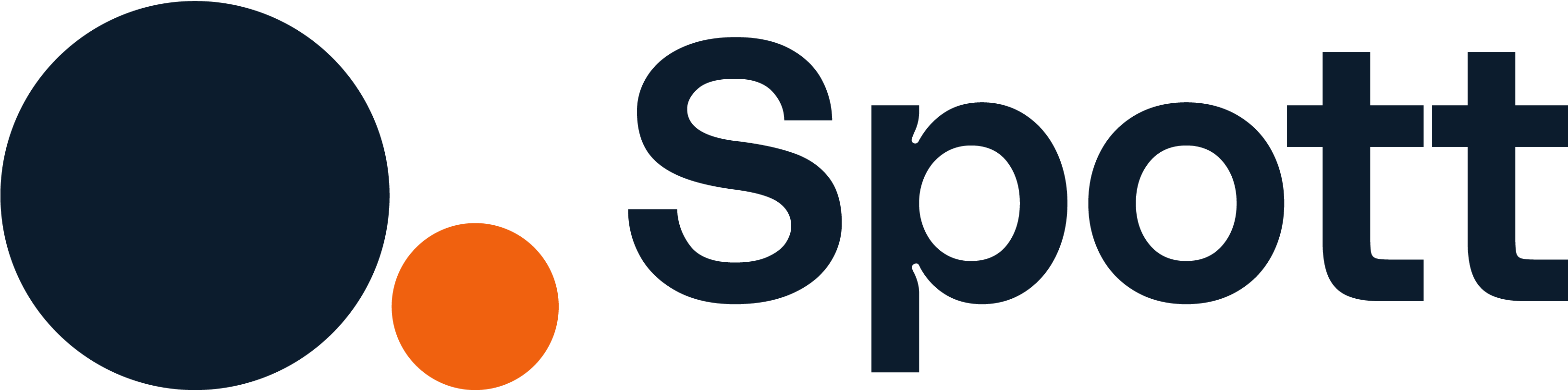You can quickly navigate to this page using
Learn more about all shortcuts here.
G then J.Learn more about all shortcuts here.
1
Open the Jobs view
From the left-hand navigation bar, select Jobs to open your job listings.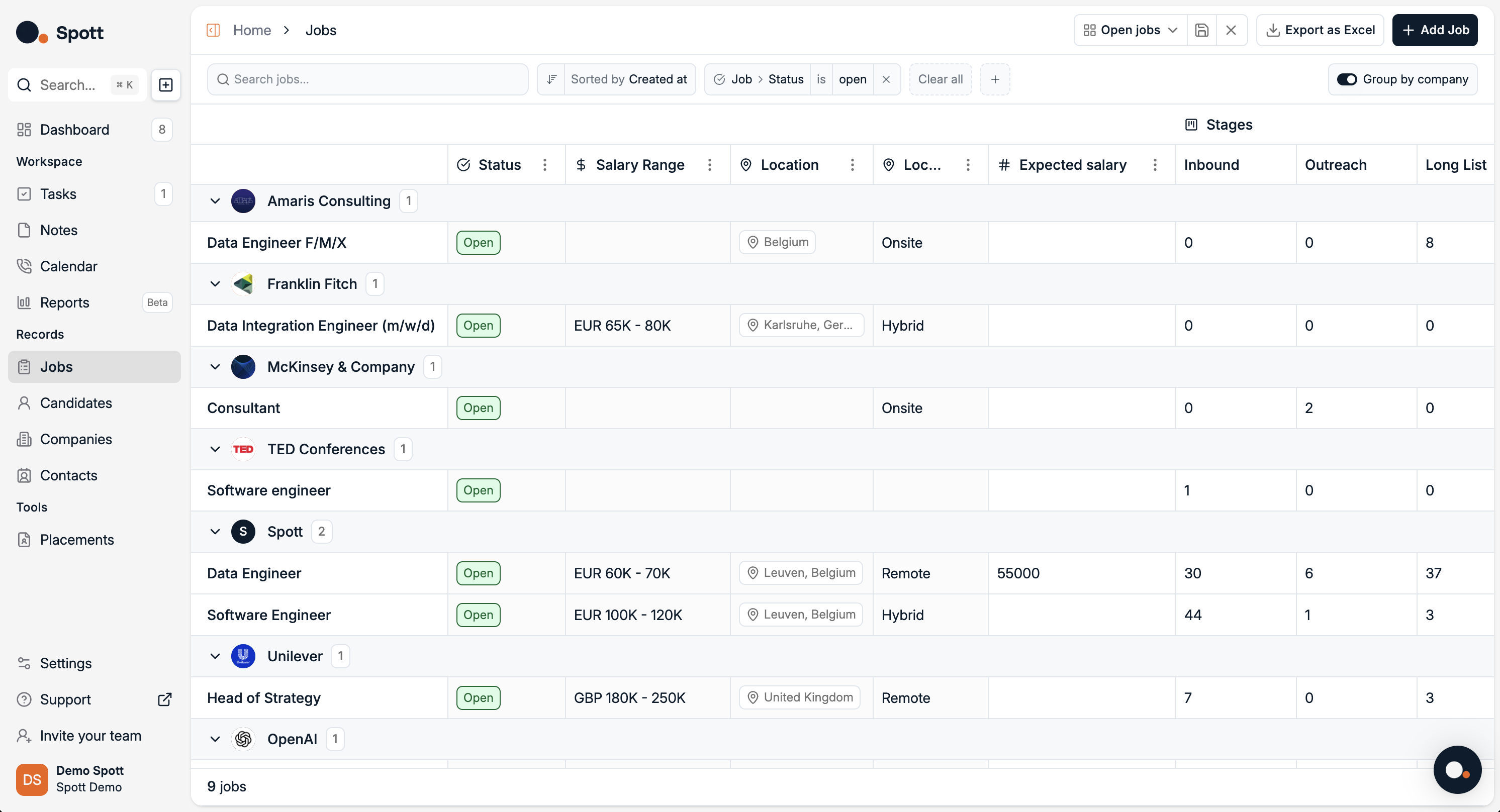
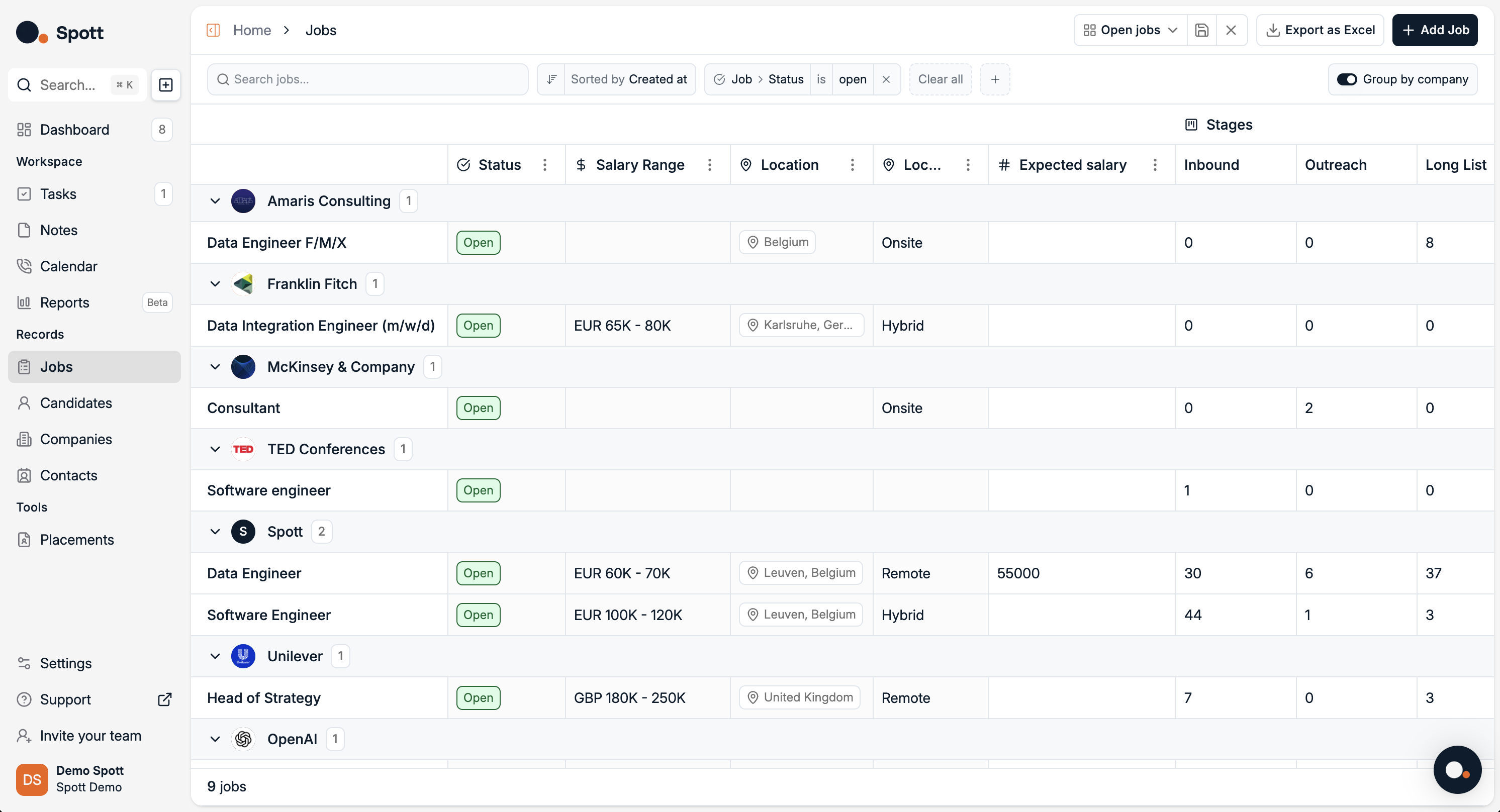
2
Start adding a new job
- Click the Add Job button in the top-right corner of the screen.
-
In the job creation pop-up, complete the two main selections:
- Role – The job title or position you are adding.
- Company – The client this job belongs to.
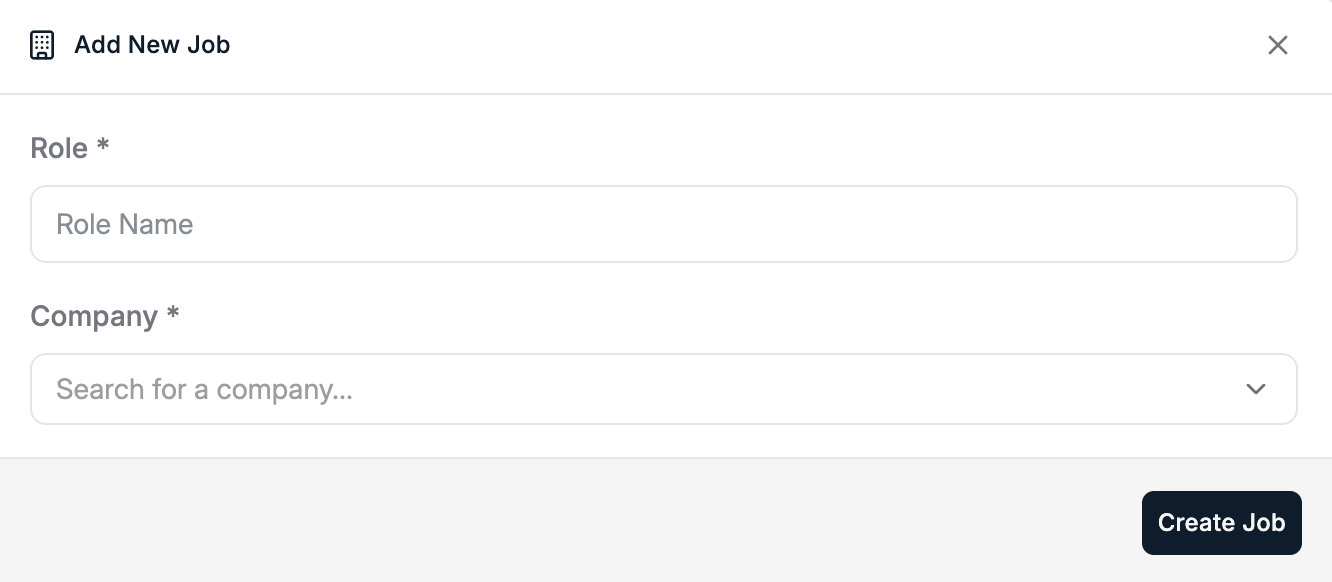
3
Create the job record
After selecting the role and client, click Create Job at the bottom-right of the pop-up window.Your new job will now be created and appear in the Jobs list with its own detail view.
4
Fill in job details
The job detail view contains multiple tabs for managing the role.
Start with the Details tab to define the sourcing criteria.You can add sourcing criteria by:
In the Details tab, you can also click Regenerate Details to:
Start with the Details tab to define the sourcing criteria.You can add sourcing criteria by:
- Uploading a file – e.g. job description document
- Uploading a note – from internal discussions or meetings
- Typing criteria manually – enter responsibilities, requirements, and qualifications directly
In the Details tab, you can also click Regenerate Details to:
- Summarize your existing job description into a concise format
- Automatically fill in missing information based on the provided content
- Rewrite the description for clarity or better candidate engagement
The AI generation feature uses your provided files, notes, and typed text as context to create a complete and polished job description.
5
Manage the job through its tabs
Once the job is created, you can manage it using the tabs inside the job record:Pipeline tab – Track candidates through each stage of your hiring process:
- Move candidates between stages (e.g. Applied → Shortlist → Interview → Offer)
- Update statuses and add notes
- View a ranked list of candidates from your database
- Add matched candidates directly into your pipeline
- Edit and publish to your chosen platforms
- Use AI to generate the job description:
- Automatically generate a fully-fledged vacancy description from your job details using Spott’s AI
- Review and qualify inbound applications
- Move them directly into the pipeline
- Assign follow-up actions to yourself or team members
- Set due dates and track completion
Each tab focuses on a different part of the recruitment workflow — from publishing the role, to sourcing candidates, to tracking applications and tasks.
Each job in Spott is linked to a specific client. Make sure the correct client is selected before creating the job to avoid rework.