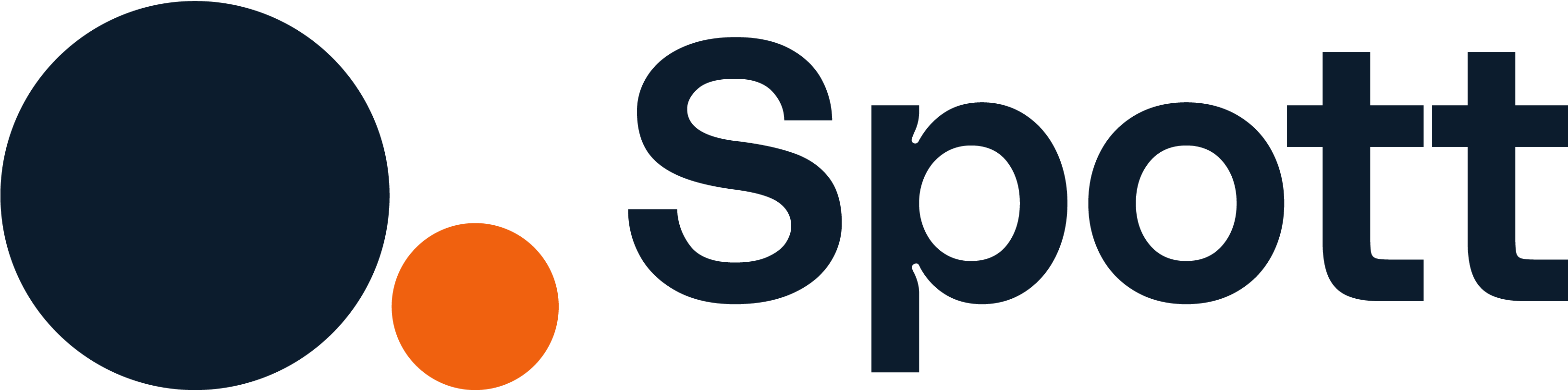You can quickly navigate to this page using
Learn more about all shortcuts here.
G then T.Learn more about all shortcuts here.
1
Open the Tasks view
From the left-hand navigation bar, select Tasks to open your task list.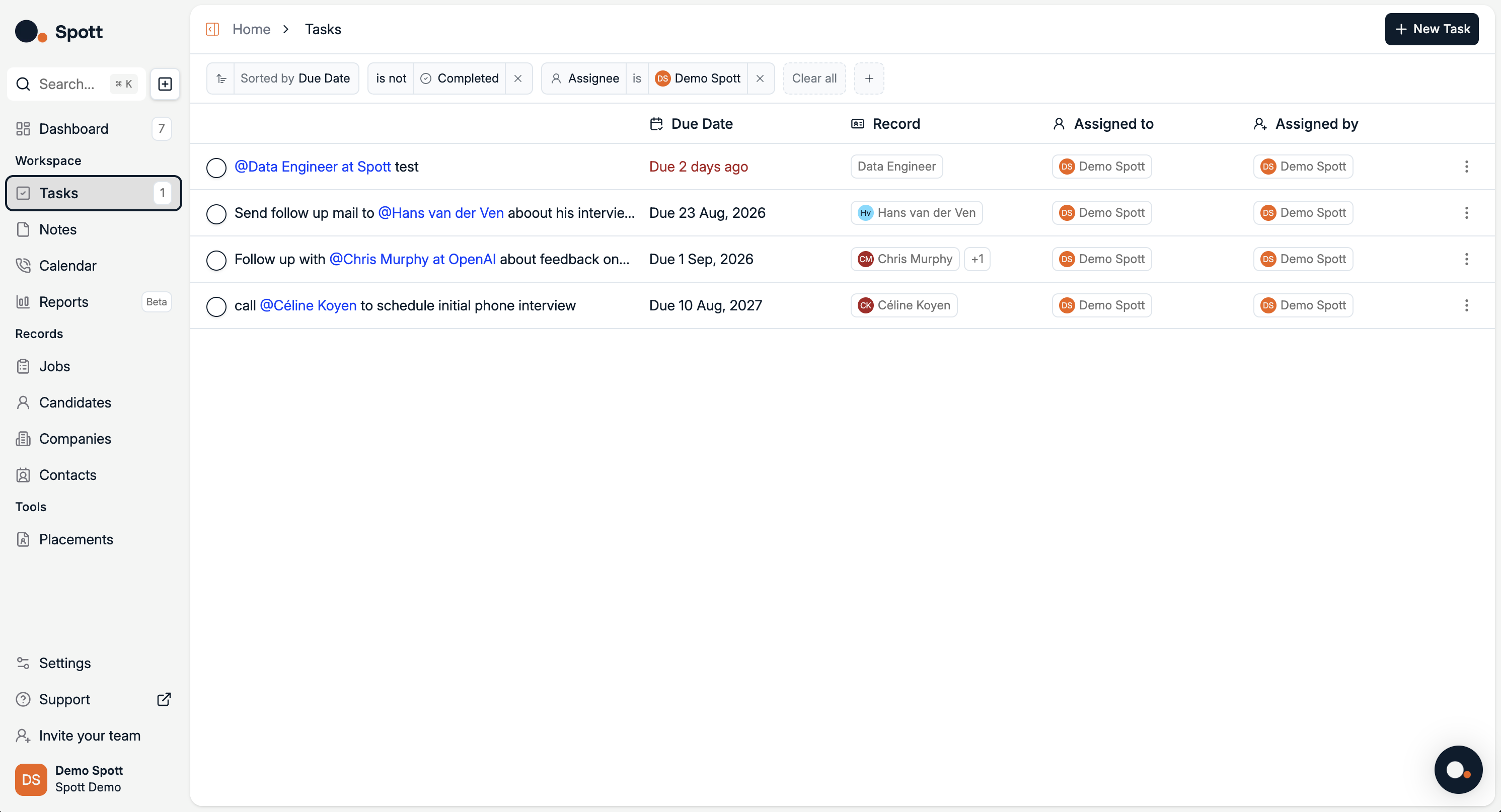
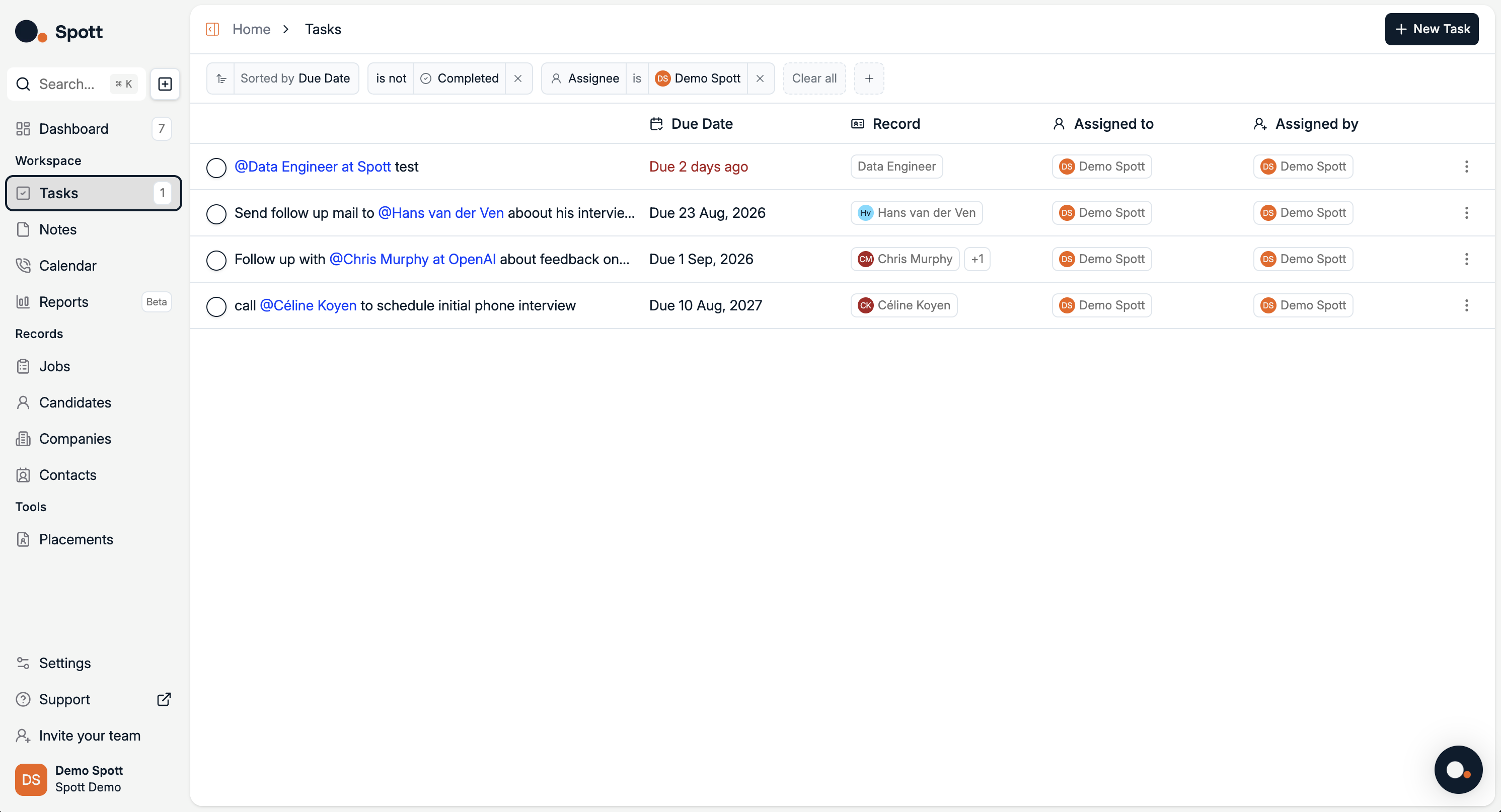
2
Add a new task
- Click Add Task in the top-right corner.
- Fill in the task Title and Due Date.
- Use @ followed by a person or client name to automatically link the task to that record in your database.
-
(Optional) Click the Reminder button to receive a notification a chosen number of days before the due date.
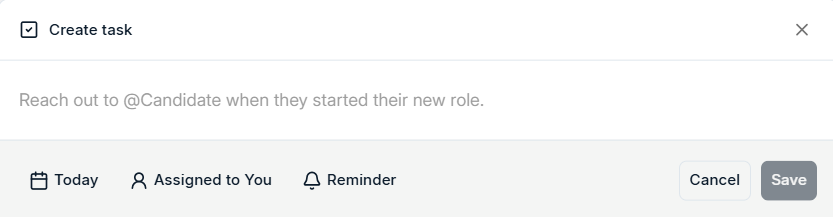
Linking tasks with @ makes them accessible directly from the linked person or client’s profile.
3
Manage and track tasks
- Edit tasks directly from the list by clicking on their title.
- Mark tasks as complete once finished.
- Use the search bar and filters to quickly find specific tasks.
Keep task titles clear and concise so they’re easy to find later. Use reminders for time-sensitive tasks to avoid missing deadlines.