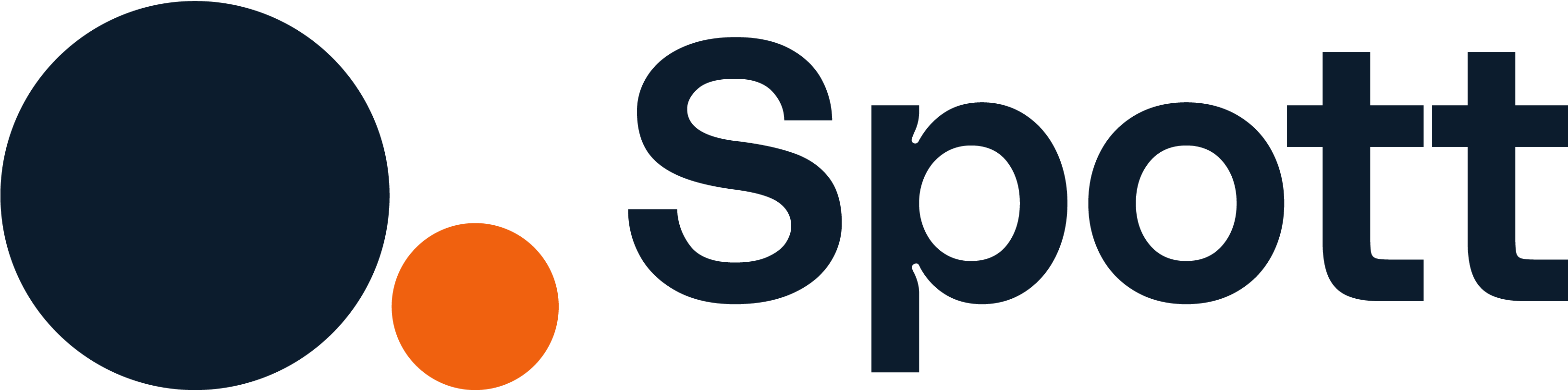Profile
Update how you appear in Spott.- Username – Your public display name
- Initials – Shown in your avatar bubble
- Preferred timezone – Used for calendar events
- Theme – Light or Dark
Click Update profile to apply changes to your account.
Integrations
Connect external tools so data flows into Spott.- Microsoft Outlook – Emails & Calendar
- Google Suite – Emails & Calendar
- Spott Note Taker – Google Meet, Microsoft Teams, Zoom
Templates
Set the default templates your team will use.- Report Writing – Default templates for candidate reports
- Transcript Summarization – Defaults for interview/meeting summaries
- Notes – Create structured note templates
- Presentation Email – Draft a short presentation of your candidates over email
Click a template to edit it, or Create new template under Notes to add one your team can reuse.
Email Templates
See the Email Templates documentation page.Pipeline
Define the stages used in your hiring workflows.- Tabs for Applications and Clients
- Current stages listed (e.g., Application, Long List, Short List, Outreach, Interview, Presentation, Offer)
- Create Stage to add a new one
You’re editing stages for everyone in your organization. Changes affect all jobs and candidates using these pipelines.
Records
Choose which attributes matter most across your records.- Tabs: Jobs, Candidates, Clients, Client Contacts
- Star important attributes (e.g., Description, Next Task Due, Employment Type, Location, Status, Created at, Start At, End At) so they’re emphasized in your views
Attribute configuration here applies organization-wide.
Branding
Configure what external viewers see for your organization.- Public Slug – Controls the path for your public job board URL
- Brand Identity – Upload Logo and Favicon
- Brand name
Use a transparent background for the logo for best results. Click Save changes after updating branding.
Users
Invite teammates to your workspace.- Enter an email, pick a role (e.g., User)
- See available seats and click Invite new user
Organisation-wide settings (like Pipeline and Records) change how everyone works in Spott. Profile changes affect only your account. If something seems locked or you’re unsure who can edit it, check with your workspace admin.